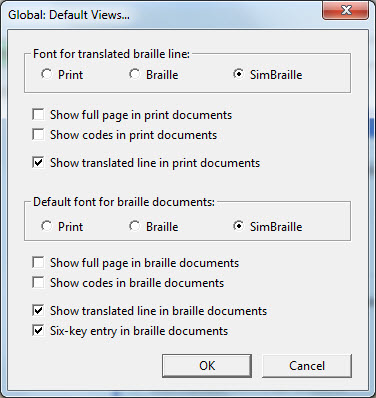
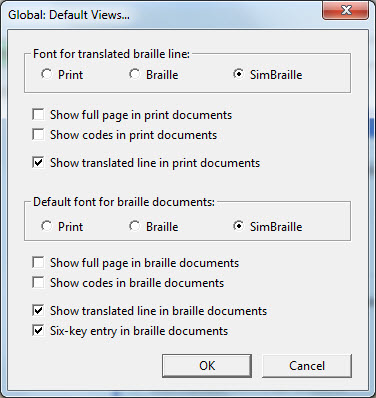
Each setting in this dialog corresponds to a setting in the View menu. When a new document is created, by using File, New, importing a document, or translating an existing document, the state of the View menu is derived from the settings here. Some of these settings apply only to print documents or only to braille documents. Whenever you open a document that was previously saved in DBT, the View menu is set as it was when the document was saved. The settings in this dialog affect only newly-created documents.
Any setting here can be changed for an individual document via DBT's View Menu.
Font for Translated Braille Line: This choice of 3 radio buttons for what is displayed in a line displayed at the foot of the screen, and can be "Print", "Braille" or "SimBraille". You can select whether or not this line is displayed by default in DBT, or you can toggle it on or off within the program with the command Ctrl + F8.
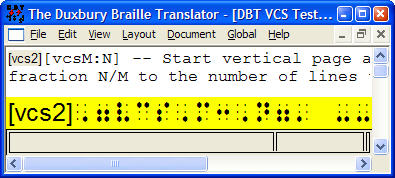
Show full page in print documents: Check this box if you always wish to see the whole print page on your screen. Please bear in mind that what you actually see is largely dependent on what your PC's monitor can display.
Show codes in print documents: Check this box if you wish to display DBT's codes by default. This is more useful for experienced users.
Show translated line in print documents: Check this box if you wish to display the translated line at the bottom of the DBT screen. This will then display an appropriate translation of the print line your cursor is located on. See Important Note below.
Default font for braille documents: This choice of 3 radio buttons what is displayed in a line displayed at the foot of the screen, and can be "Print", "Braille" or "SimBraille". You can select whether or not this line is displayed by default in DBT, or you can toggle it on or off within the program with the command Ctrl + F8.
Show full page in braille documents: Check this box if you always wish to see the whole print page on your screen. Please bear in mind that what you actually see is largely dependent on what your PC's monitor can display.
Show codes in braille documents: Check this box if you wish to display DBT's codes by default. This is more useful for experienced users.
Show translated line in braille documents: Check this box if you wish to display the translated line at the bottom of the DBT screen. This will then display an appropriate translation of the braille line your cursor is located on. See Important Note below.
Six key entry in braille documents: Check this box if you wish the default typing mode to be six-key entry. That is, using the keys f d s and j k l as dots 1 2 3 and 4 5 6 to enter text. (Subject to suitable keyboard)
Important Note: The translated line is provided primarily as a general guide for forward and backward translation of literary braille. It should not be assumed as definitive output.