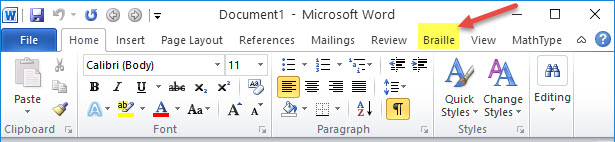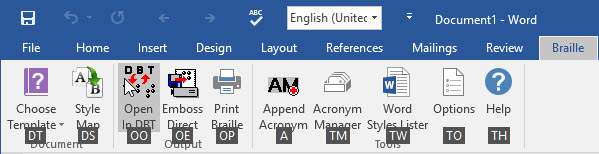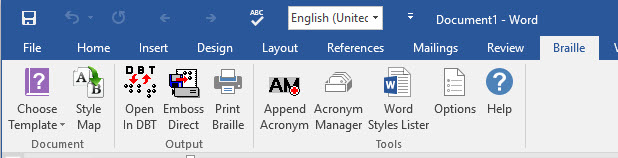NOTES TO BETA TESTERS
NOTES TO BETA TESTERS
SWIFT BETA 5
SWIFT is currently an on-going project, but which has come on far from the very early days.
The version we are asking Beta testing for will only work fully and correctly with DBT 11.3 Service release 1 or above.
Main Features to test
- After installing SWIFT please take a very close look at the Options dialog where some new items have been added.
- SWIFT will now save the selected “Target DBT Template” in the Word document. When the document is reopened in SWIFT it will be the saved Target Template which will appear. This should be especially useful for those who use different DBT Templates, for example, those who are transitioning to UEB. (If no Target DBT Template has been saved, such as with older documents, or a Template already saved on another system, does not exist, SWIFT will revert to DBT’s Default Template.
- A little known feature of Word, the F4 key, has been used mostly in the BANA section of SWIFT. This can possibly best be described as a “mini-macro” which can record a set of actions, and apply those actions later. The feature itself is well worth knowing about and is fully explained here: http://techforluddites.com/f4-the-magic-ms-office-key-no-one-knows-about/
- There is a slight change in Style Map’s “Target DBT Template”. When you have focus here, the mouse scroll wheel has been disabled, but will still operate when you drop the Template list down.
- There have been some improvements where Help is concerned. But please bear in mind that the overall Help cannot be completed until SWIFT itself is finally ready for release. However in the Options and Style Map, it should be possible to press F1 within the dialog when you have focus on an item you want help on an item you are unsure about.
- Note that pressing F1 while on any item in the SWIFT ribbon will bring up Word’s Help and not SWIFT’s. Unfortunately Microsoft Word’s own Help appears – this is NOT a SWIFT problem.
- The BANA ribbon, when displayed, contains a number of drop down lists. However as F1 will not work as mentioned above, a Help item has been added to each menu, which will take you to the appropriate section on the BANA Documentation. As yet, this is not totally complete, but we’d appreciate any comments, good or bad, about this.
- Beta 4 included the ability to select a selection, or even non-contiguous sections, of text in a Word document and open just that selection in DBT. This has been a very well received feature, but more testing would be helpful.
SWIFT
Send Word (TO
DUXBURY) Immediately For Translation.
NOTE: Because of fundamental changes required in DBT, SWIFT will only work correctly in DBT 11.3 (SR1) or above.
After you have installed SWIFT, when you run Word for Windows, you should now find an additional "Braille" ribbon appear as shown here.
This is quite a powerful tool and can save time is preparing documents in Word.
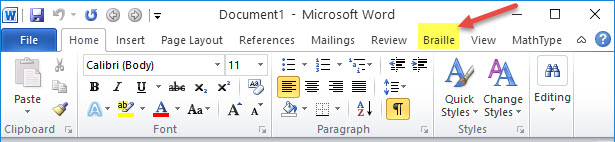
When you first select the Braille ribbon with the keystroke Alt+b, it will display as follows showing the keystrokes for each option. For example, Alt+* will bring up Options
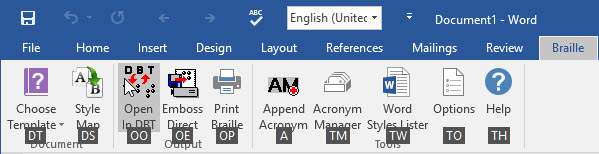
Alternatively, if you select "Braille" with the mouse, it will be displayed without showing the Keyboard shortcuts
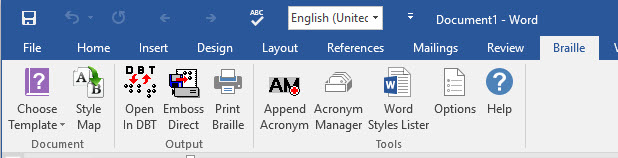
There are three sections to the Braille ribbon as follows.
1) Settings
2) Output
3) Tools
If this is the first time SWIFT has been used, you may wish to look at the Options settings first.
 NOTES TO BETA TESTERS
NOTES TO BETA TESTERS NOTES TO BETA TESTERS
NOTES TO BETA TESTERS