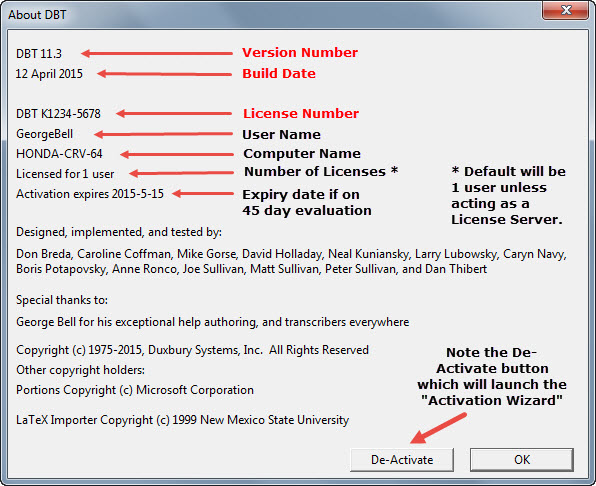
Important Note: Network users must consult their system administrator before attempting to use this process.
If for any reason you wish to remove DBT from your system (See Remove
DBT), perhaps to install it on a different system, you should de-activate
DBT. Access
to this process is via the De-activate button found in DBT's
Network DBT users normally do not need to deactivate individual client machines. Only individually activated machines should be deactivated.
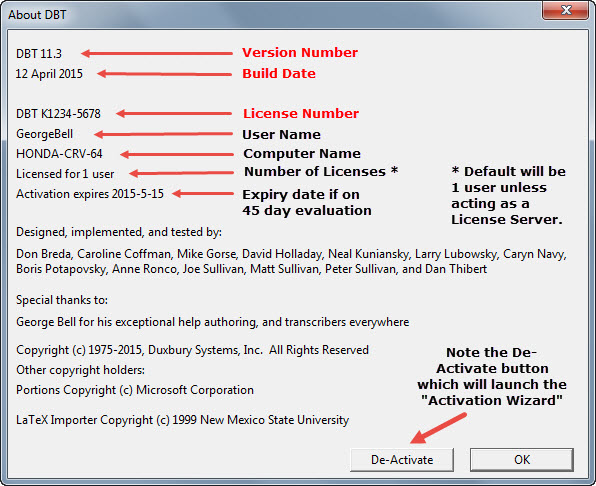
You should ideally de-activate while connected to the Internet. This will ensure that your activation count is immediately adjusted on the Duxbury Activation Server.
When you click on the De-activate button, you will be taken to the Activation Wizard. Deactivate this computer should be the default radio button highlighted, but check this carefully before pressing the Next button.
You will then be presented with the following dialogue, where your radio button options are to de-activate through the internet, by e-mail, manually by telephone or by fax or post.
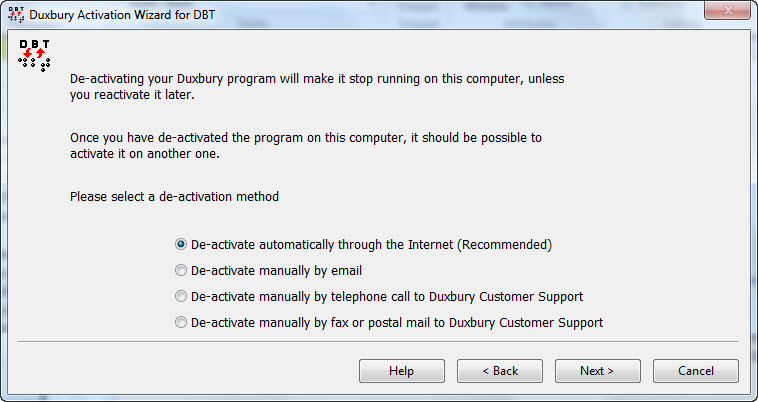
Do not be surprised if you see the following message, which basically informs you that the process you have selected needs administrative access.
