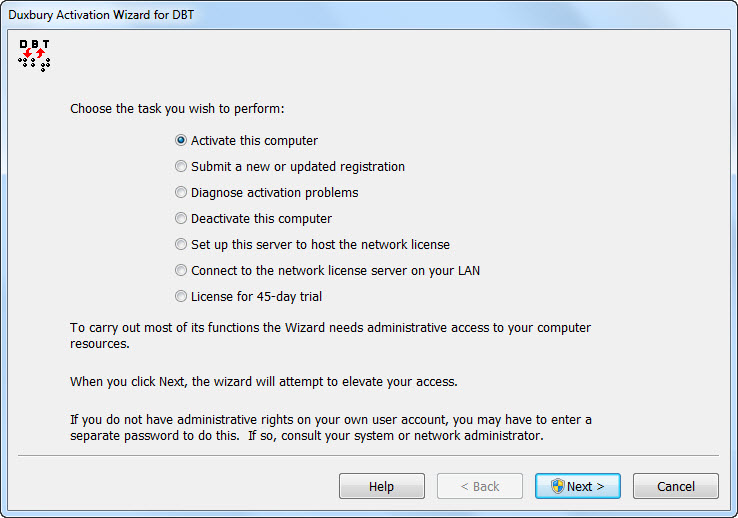
Activation is done through the Activation Wizard. The essential steps for activating are summarized below, commencing with the wizard Main page where all wizard operations begin.
NOTE: If major hardware changes are planned or it is proposed to re-image the system, deactivating DBT beforehand will generally prevent activation problems after the change or update is complete. The failure to deactivate before such a change will generally cause a failure to re-activate. See Common Activation Problems.
Please advise your IT staff that DBT should be deactivated and removed per the instructions at Remove DBT.
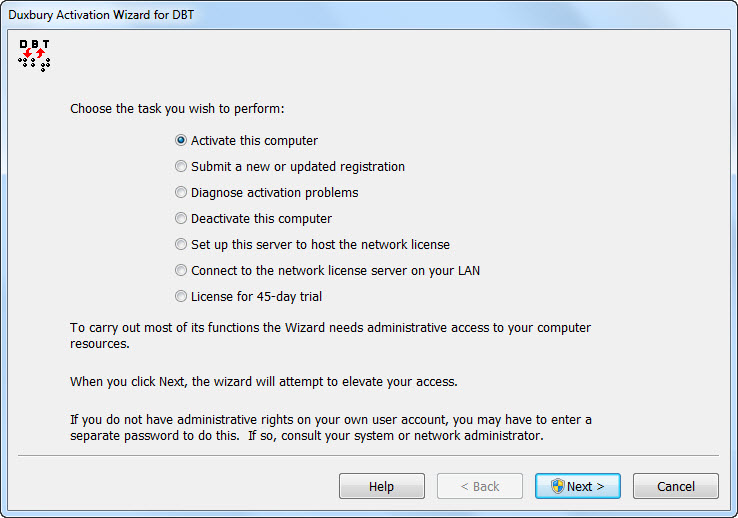
When you select the button labeled "Activate this computer" or "License and activate", you are presented with the following dialog from which you select activation using the Internet (automatic, one step) or without the Internet (manual, two steps).
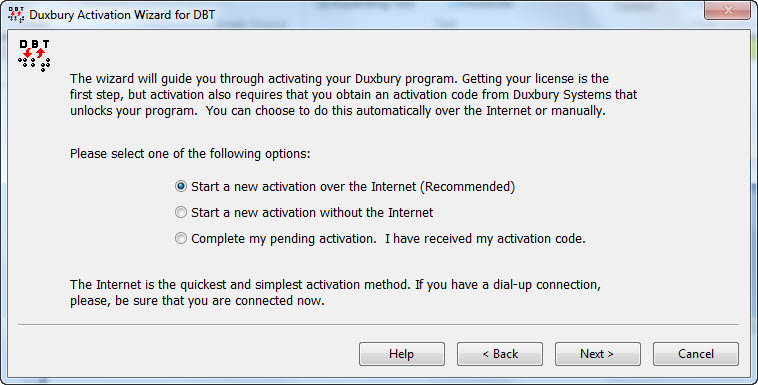
Once you have chosen your option, press Next. The radio buttons and the options they represent are explained below.
Provided your system has an Internet connection, this is the simplest and quickest method of activating your software. Please note, however, that some organizations use security measures which can prevent this process from working. If this occurs, you will need to use the non-Internet option.
Whichever option you choose, you will next be asked to enter your basic information as shown below.
Notes:
Duxbury License Text: appears here automatically if it was entered during installation.
Computer Name: It is not useful to change the normal system name that appears unless there is another computer which shares your same Duxbury license and which already uses the same name. (Using the system name is helpful if you later contact Duxbury about an activation problem.)
User: Your login ID is provided as your default name. You may change this to something more meaningful if you wish.
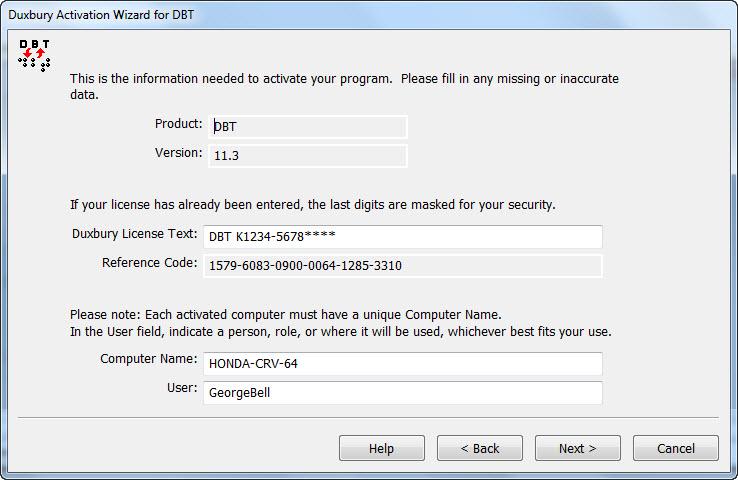
If your system is not connected to the Internet, or if you prefer it for any reason, you may use one of the manual options to activate your DBT.
You can activate by e-mail, in which case an e-mail message will be raised. You can telephone Duxbury's Customer Support in the USA: +1 (978) 692 3000, or you can fax: +1 (978) 692 7912 or even mail the resultant form.
Whichever method you select, you will be guided through the two-step process.
If you have used a manual option to request activation, you return to the wizard and select this radio button to complete the task. You will see the following dialog into which you enter the codes and version number supplied by Duxbury Systems. If you received this information by email, we suggest you use cut and paste from the email to this dialog to avoid errors.
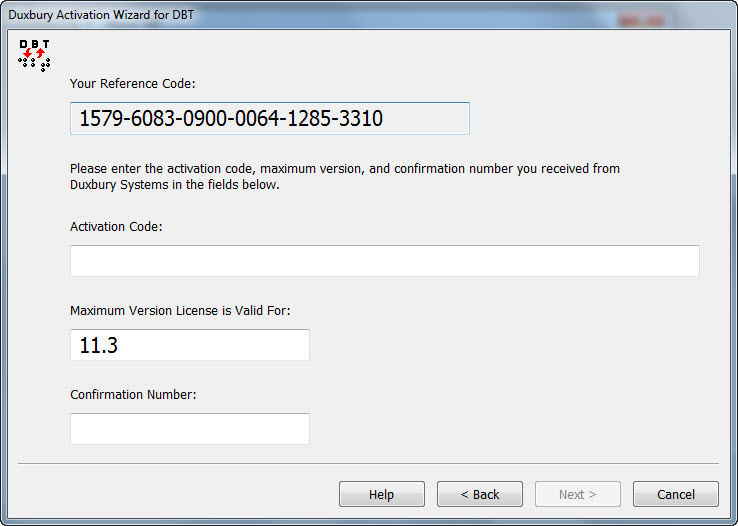
Note: This rarely happens, but if no Reference Code is shown, that indicates the first step of manual activation was Canceled instead of Finished and you need to start over.