
(See also: Edit: Find and Edit: Replace)

In order to find and/or replace DBT Codes or Styles, you must be in "Coded View" which will then display the codes on the screen. Codes appear in square brackets [ ]. Styles appear between angle brackets.
To go into what is known in DBT as "Coded View", press Alt + F3. This key command is a toggle, and therefore if you press it a second time, the codes will disappear.
I now want to skip two lines
[sk2]
But I really meant three lines[>]
Finding and Replacing DBT Codes works as described in Edit: Find and Edit: Replace. However to enter a Code in the "Text to find:" or "Replace with:" Text Boxes, press the F9 key (See Note below). You will now find that both left and right square brackets appear with your cursor positioned between them as show below.
If you wish to Find and Replace a Style press Ctrl + F9 (See Notes below)
You may now enter the code you wish to find or replace. Do NOT enter the square brackets!
![Image shows Edit: Replace dialog section with DBT Code [sk2] as text to find.](../../Resources/Images/codes_styles_templates/codes_find_filled.jpg)
Note that having typed a code, your cursor is still located between the square brackets. If you wish to find or replace text in addition to codes, you must position your cursor accordingly before you begin typing text..
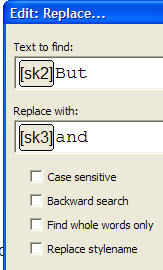
In the example above, the process above would specifically look for the Code shown, followed by the word "But". Anything else but this combination appearing in your document will be ignored.
In the "Replace with:" text box, type in whatever you wish to replace what is found.
Some addition option check boxes allow you to refine the process.
Case sensitive: For example, if you wished to replace the word "Braille" (having a capital B), with all lower case word braille "braille", check this box
Backward Search: This allows you to search from anywhere in the document to the beginning.
Find whole words only: This avoids parts of word being found. For example, you might wish to find "Code", but not the "Code" part of the word "Codeing". On the other hand, you might wish to change any instance of "Code" to "Encode" or "Encoding".
Replace stylename: This allows you to search for a Stylename and replace it with another Style.
Note: If you are unsure of a Code, you can press the F5 key at any time to bring up a list of DBT Codes. See also: Layout: Code List.
Notes: On systems with English keyboard layouts, you can also use the Ctrl key, and press (left square bracket) key to bring up the Code dialog, or Ctrl + Shift + < to bring up the Style dialog
It is also important to note that some Stylenames include a period or full stop at the end of the name; this must be included when you type a Stylename after Ctrl + F9 or when you have checked "Replace stylename".