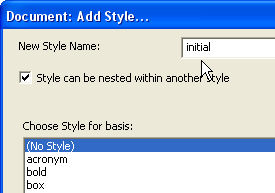
(This important Topic appears in both the Styles and Templates sections)
When you create a DBT Template, you may wish that Template to perform in a certain way. You can therefore use a special Style called "initial" which will apply to the Template.
This feature is probably easiest to explain by example.
Let us suppose we wish to create a Template whereby any file we import, will be translated into Grade 1 braille. However, in all other respects, we wish our Template to work in exactly the same way as the "English (American) - Standard Literary Format".
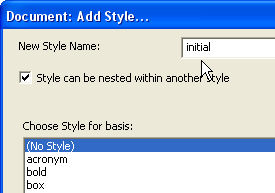
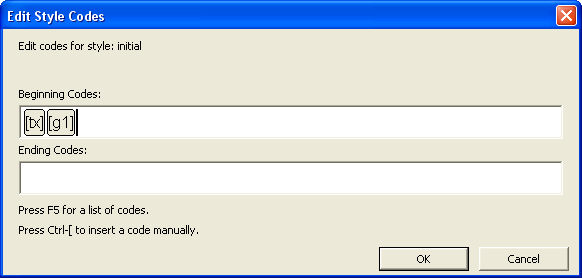
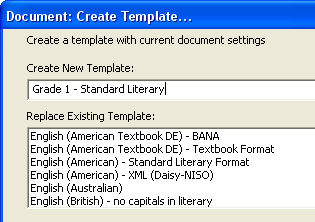
When you now Import or create a New file, you will find that the Template you have created is listed. (In alphabetical order)
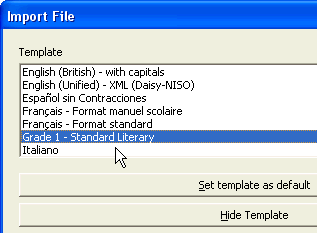
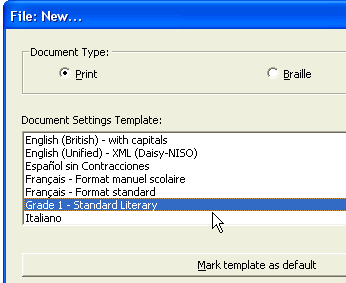
However, when you now Translate, you will find that the Braille document is in Grade 1 braille.
NOTE: (Hopefully this will give you some idea of this feature's potential)
In some Templates, an initial style already exists. A good example of this is "English (British - no capitals in literary", where you will see that the initial Style already exists as shown below. (Except for the [tx] and [g1] codes)
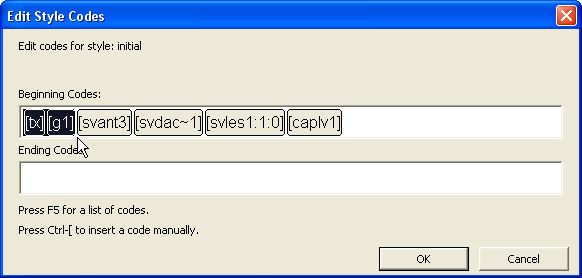
So just what do these codes mean?
[svant3] sets running header on both pages if used.
[svdac~1] determines the decimal separator where numbers are used.
[svles1:1:0] sets default reference page number treatment.
[caplv1] suppresses capitals in the literary braille only.
By adding the [tx] and [g1] codes, as explained above, any imported or new document will be translated using Grade 1.