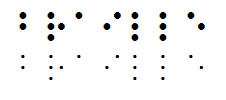
This program is installed with DBT (for Windows) to allow you to rebuild the TrueType Braille and SimBraille fonts. You would typically need to rebuild these fonts only if you wish to change the dot diameter of the braille font, usually for sign production, or if you have changed the "display code" setting in the Global: Internationalization... dialog.
You might also use Braille-Build in the production of tactile graphics using swell paper such as "Flexipaper" where a braille font has been used in the diagram. Because of the nature of the process, braille dots of normal size "spread", and so it is necessary to reduce the diameter of the printer dot - but not the actual cell dimensions - prior to using the Tactile Image Enhancer or fuser.
The following example shows a 22 point normal sized braille dot, and below it one that has been reduced to 50%. Notice that while the size of each dot has been reduced, the cell itself remains the same size.
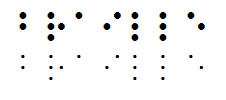
When you run Braille-Build, the following simple dialog appears.
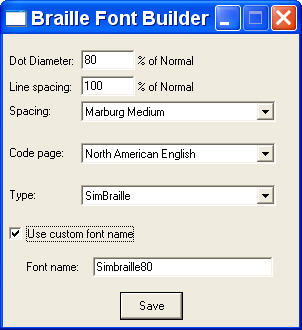
Dot Diameter: Enter a percentage value by which to reduce the dot from its normal size. (As a general rule, 80% is sufficient for Flexipaper.)
Spacing: This is a drop down selection box where you have a choice of California, Marburg Large, Marburg Medium or Normal.
Code page: This is a drop down selection box where you have a choice of Code Pages available.
Type: This drop down selection box lets you choose either the Braille or the SimBraille font. Note in the following pair of examples that Simbraille includes "shadow dots" that indicate the positions in the cell where no dots are raised.
Braille SimBraille
Use custom font name: This check box, if selected, makes the following text box available.
Font name: If you wish, you may give your font a custom name. If you do not check this option, your font will be called either "Braille" or "Simbraille".
Finally when you click on the Save button, you will be asked where to save the font. This will bring up a standard Save As dialog.
Do not save your font directly to the \windows\fonts folder. Save it to another folder, or to a floppy disk or CD. Then install your font in the standard manner for your operating system.