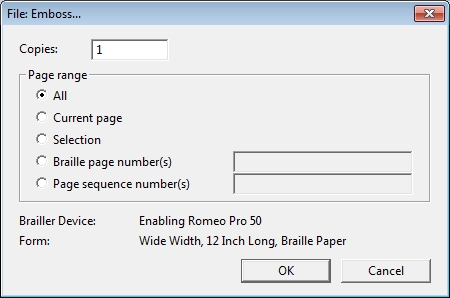
Keystroke: Ctrl + e
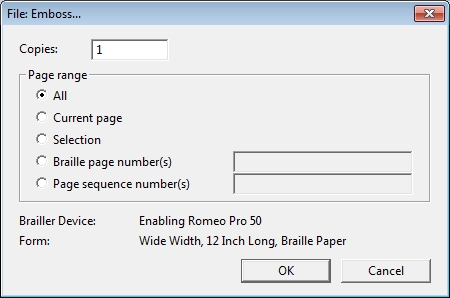
The Emboss option is used to produce braille on your braille embosser.
There are eight items in this dialog. (Item 1 is a Text Box. 2 - 6 are Radio Buttons. 7 and 8 are Push Buttons.)
If you select either control 5 or 6 (Braille Page numbers or Page sequence numbers), then you must normally type Tab and enter a page range, a list of pages, or even a list of page ranges, into a text control you reach. Leaving the text control blank will cause DBT to emboss all pages. If you wish to print a range, you may enter a beginning and ending page separated with an unspaced dash or hyphen, e.g. 4-7. To emboss two or more non-contiguous pages, separate the page numbers with a comma, e.g. 8,12. If you wish to include a blank page for any reason, use the letter b. You can "mix" if required, e.g. 4-7, 8, b, 12.
Note that your selected embosser and paper size is also displayed at the foot of this dialog.
Once embossing has begun the following Window will display your progress. If you wish to abort embossing, you can either press Esc or click on the Cancel button. If you simply wish to pause embossing, perhaps to answer the telephone, press the on/off line button on your embosser. (See your manual for details)
Note that in some circumstances, especially where your embosser is "spooling", there may be a delay before the embosser stops working. DBT has no control over this.
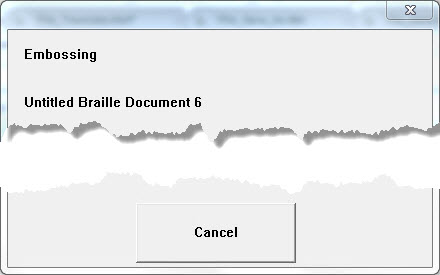
Notes: When you emboss, you can choose a start and end Page Sequence number to print. This refers to the PHYSICAL SHEET, and NOT the actual number printed in braille on the page. For example, let us say my first four pages have Roman numerals i - iv, and then I continue with three pages of Arabic numbers 1 - 3. That is seven pages - correct? If I wanted to print ONLY those first two pages containing Arabic numbers, I would ask it to emboss FROM: page 5, TO: page 6.
Note also that the physical page number, line number, and column number where the cursor sits, is displayed in the
Double Sided or Interpoint Printers: Users of interpoint embossers are advised to always give an odd number for the "From:" field (if it is specified) and even number for the "To:" field (unless it is left blank). This will ensure that DBT embosses the document with the proper front/back relationship of sheets, which is what is usually wanted
See Also: Global: Embosser Setup...