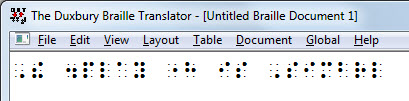
Keystroke: Ctrl + t
When you select
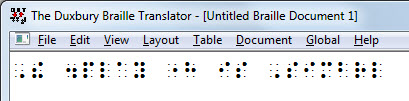
If by accident you attempt to translate an empty file, you will receive the following message:
img src="../../Resources/Images/the_menus/menu_file/menu_file_translate_nul.jpg" alt="Error indicating that the file you wish to translate is empty." title="Error indicating that the file you wish to translate is empty." />
NOTE: Although not fully recommended for accurate use, you can use this option to "back-translate" an existing braille file back into normal text.
See also: Global: Default Views and View.