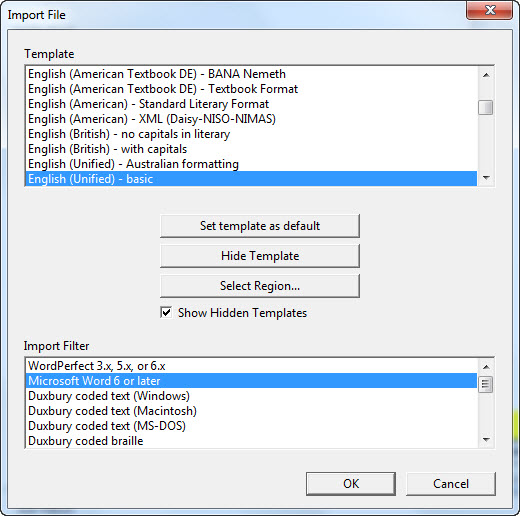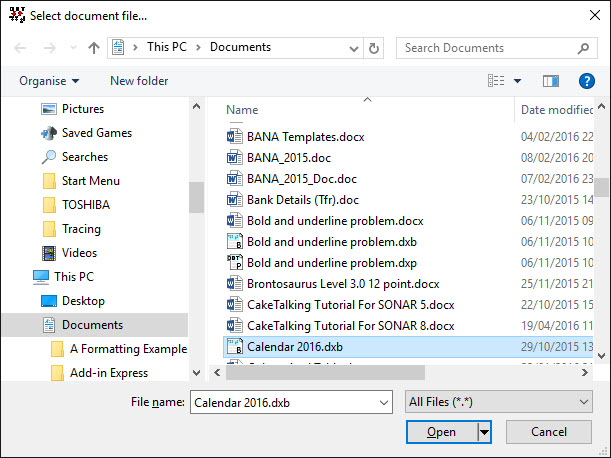
Keystroke: Ctrl + o
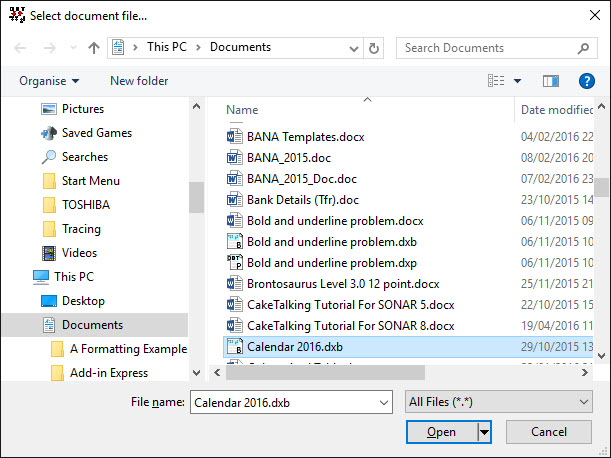
This opens the standard Windows File Open dialog window where you may select a file from your system or network.
In Windows, you may select a limited range of File Types as shown below. These include DBT Files, Formatted Braille Files (*.brf), Word Documents, WordPerfect Files and of course All Files (*.*)
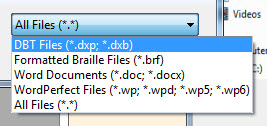
Note: You may also open a web page from this point by entering the full URL, e.g.http://www.duxburysystems.com/support.asp. Note the http:// which tells the systems to look externally to the Internet rather than the local system.
If you select a file which did not originate in DBT, for example a Word file, you will see the following Import File dialog appear. If the DBT can identify the type of file, it will be highlighted in the Import Filter Section.
Note that you can also Select the Template which you wish to use. You may also set a default template if you wish. The "Set template as default," "Hide Template," and "Show Hidden Templates" controls work the same way as the corresponding controls refer to File: New...:
To see a full list of available Templates, please click here.