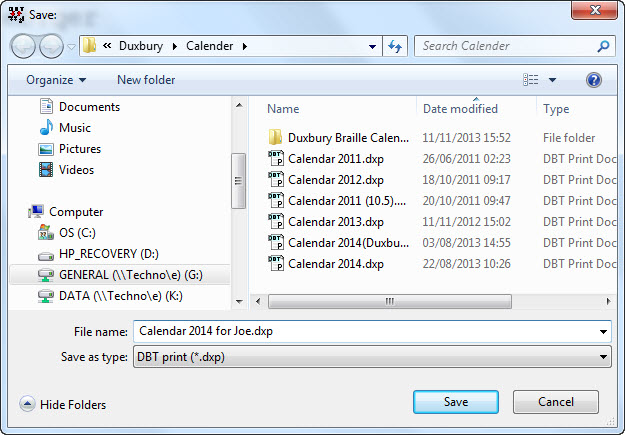
Keystroke: Ctrl + s
Please try to remember this keystroke and use it regularly.
(Please also see details of the Autosave Options featured in the "GLOBAL: (Menu)" on page 1 menu.)
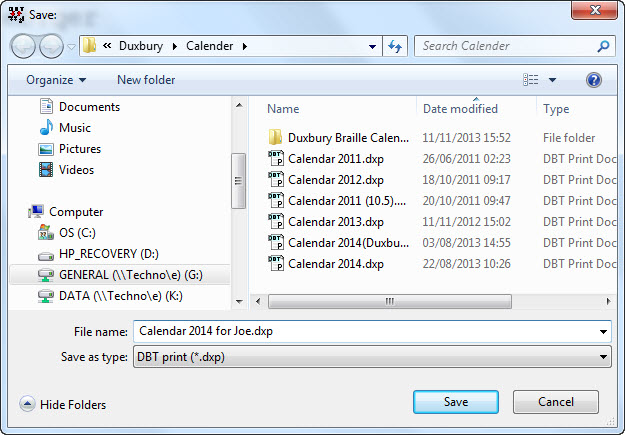
This command tells DBT to save your document into a disk file. If your document already has been saved, then any changes are written immediately. Otherwise, you will be prompted for a file name and location, as shown below.
(This Save dialog box works in exactly the same way as a Windows Save As dialog box.)
The above is the standard Windows Save as: dialog where normal Windows conventions apply.
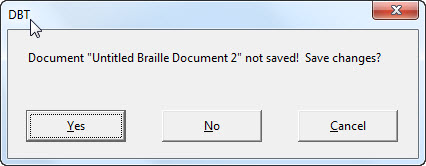
File Name: DBT may automatically supply a file name. It does this when your DBT document has been created by importing a file created with another application or by translating a file previously created by DBT. You may change the file name. If DBT has not automatically supplied a file name, then you must type one. YOU DO NOT need to type the file extension.