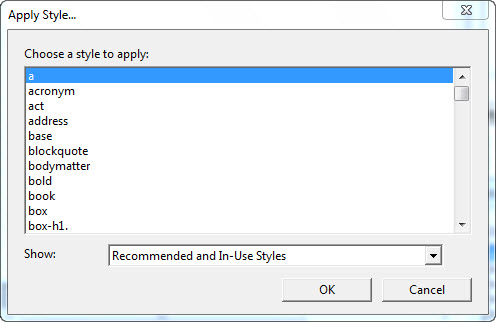
Keystroke: F8
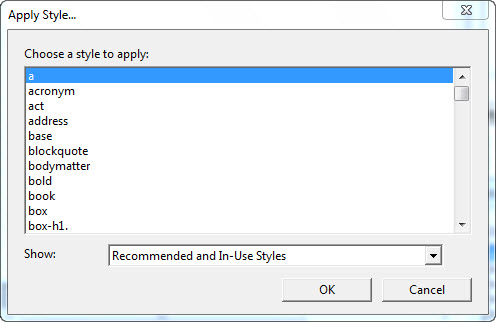
The Apply Style dialog box has only two controls. A list box of Styles, and an option to show. You can select one of four options from the "Show:" drop down list box shown here.

You simply choose a Style name from those listed and press Return or click on OK. What happens depends upon whether the Style is a
A linear Style applies to the entire current paragraph. In other words, the start and end tags are applied at the previous
A nestable Style can start and end anywhere in your document, paragraph or even sentence. Therefore, if text is highlighted, the beginning tag goes immediately before the highlight and the ending tag goes just after. If no text is highlighted, applying a nestable Style will result in the cursor resting between the start and end tags waiting for you to type in the text that falls under that Style definition. After typing in the text, use right arrow to move beyond the Style end tag.