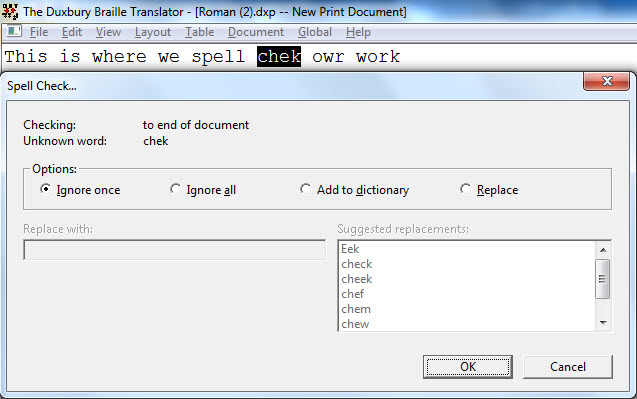
Keystroke: Shift + F11
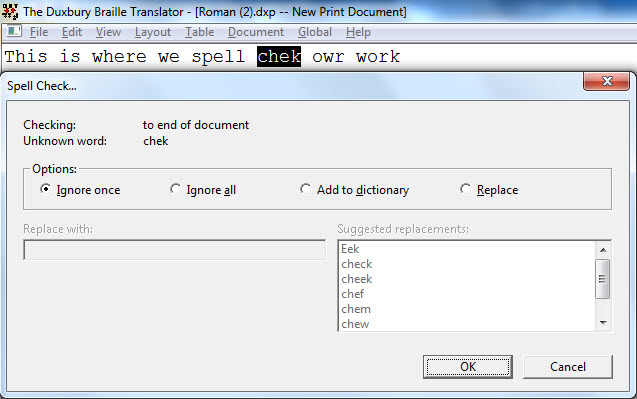
This is DBT'S 'full-blown' spell checker. When the spell checker is launched, it will check either: (1) The highlighted text, if any, or (2) to the end of the document -- the top line of the dialog tells you which it is checking. If a misspelled word is found, it appears on the second line of the dialog, and is also highlighted where it appears in your document.
There are three controls in the dialog, two of which are normally dimmed.
First is a set of radio buttons to determine if you wish to ignore the word once, ignore for this entire editing session (even if the word is found in another document), add it to the dictionary for all future sessions, or replace it.
If you choose to replace the word, there are two more controls. A text box lets you manually edit the suggested replacement or fill in your own while a list box displays suggestions for replacement.
Clicking on OK or pressing Return will perform the action you request and bring up the next word it finds, if any. Spell check will continue until it reaches either: (1) the end of the highlighted text or (2) the end of the document.
A message tells you that the spell check is complete, and your cursor returns to where it was when you started.
To check spelling without launching a dialog box, see Edit: Find Misspelling.
Spell check features are NOT available when a braille file occupies the active window.
NOTE: To check spelling throughout the whole document, press Ctrl + Home before starting the Spell Check.