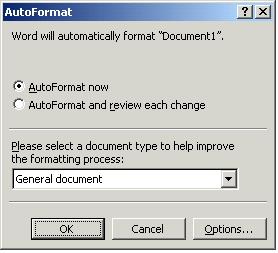
One of the problems many users experience, is Word making changes within the text which they did not expect. (e.g. we type "6 March 2016", and it becomes, "6 March 2016-03-21")
We cannot re-write the Word manual here, but the following may help to point you towards making some helpful changes.
When you select Word's Format menu, and choose AutoFormat..., you will be presented with the following screen:
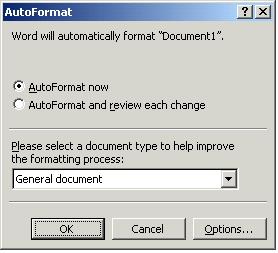
If you now select the Options... button, a further screen will be displayed. Select the AutoText Tab, and the following dialog will appear.
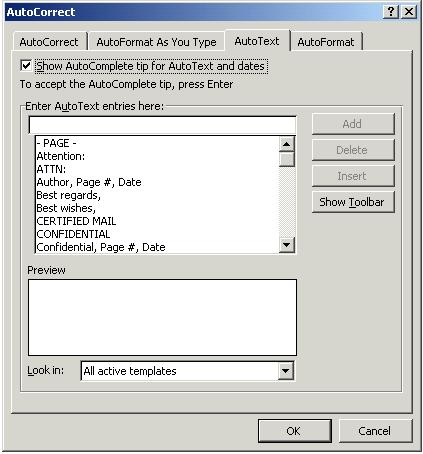
Note the Check Box at the top of this screen called, "Show AutoComplete tip for AutoText and dates". If it is checked, Word is inclined to make all manner of changes, including the example of the date change mentioned above.
Now select the "AutoFormat as You Type" Tab. If you have ever wondered why things like Smart Quotes suddenly appear in your document, the following screen will perhaps explain why.
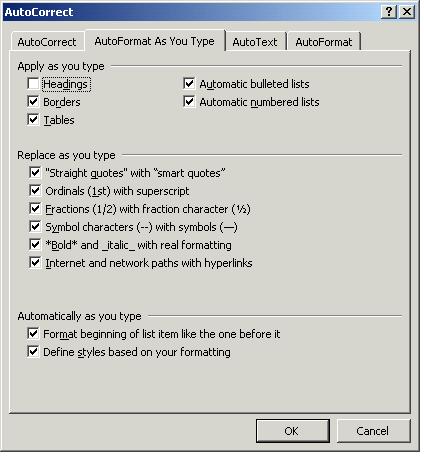
Please refer to your Word for Windows manual for full details of these functions.