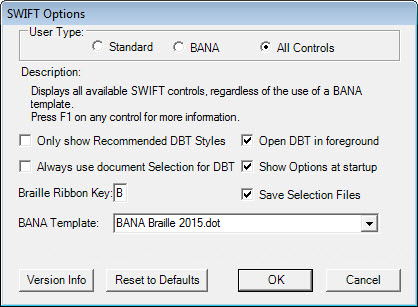
When you first run Word after installing SWIFT, you will be presented with the following "SWIFT Options" dialog. Please note that at this point it would be helpful to make a choice of User Type explained below.
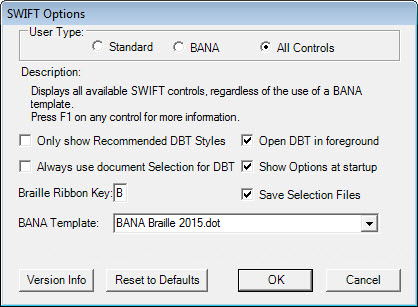
When you select the OK button, you will get the following prompt asking if you wish to see this dialog box next time you open Word. This can be useful if you are alternating between BANA and non-BANA work.
Note that you can still access this dialog from within Swift in Word.
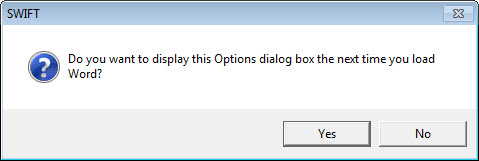
This presents you with the standard user-interface which currently we would expect to be used by most users who do not use the BANA rules for formatting braille.
This currently adds additional options to the SWIFT ribbon whereby a special BANA Word Template is applied to the Word document.
Those who produce braille for many different countries may prefer to see both Standard and BANA options.
There may be cases where DBT Templates contain special "hidden" DBT Styles. By checking this box, these hidden Styles will not be shown when mapping to DBT Styles
It is reasonable to assume that having selected "Open in DBT" from Output, that you wish to see DBT itself, and not, as often happens, find the application hidden behind other windows. Checking this option therefore ensures DBT is positioned in the foreground with focus on it.
If you regularly only wish to emboss, open or print selected parts of documents, this will spare you being asked to confirm if you wish to proceed with the whole document or just the selection.
When checked, you will always see the Options dialog when you run Word.
The default shown here is B. Consequently, to access the SWIFT ribbon, you use the command Alt+B. Since there can be 3rd party add-on applications with which this command conflicts, you may try alternative letters, with the exception of Alt+X. (Used in Word to toggle Unicode value of a visual character.)
In cases when you have opened a selection from Word in DBT, these files may be saved also.
This function will be grayed out if the Standard User Type radio button is selected.
Please be aware that if this selection is changed while you have a file open, you must re-select the Template. You will also received a pop-up warning.
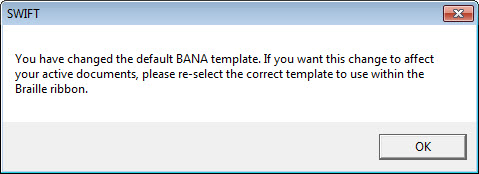
It is possible that you may see other options appear not described here which are activated by Duxbury Systems for diagnostic purposes.
The dialog which appears when this button is used, is helpful information often asked for when diagnosing problems. Note that it even tells you whether you are using the 32 bit or 64 bit version of Office. The SWIFT Credits button speaks for itself when selected.
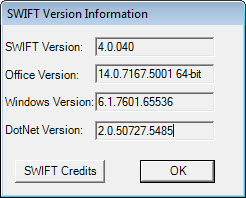
This will reset all options to their default values. Note that it will NOT set the User Type.
If you have made changes and wish to accept them, click the OK ;button, or press Enter.
Clicking this button or pressing Escape enable to you exit the Options dialog without any changes being made.