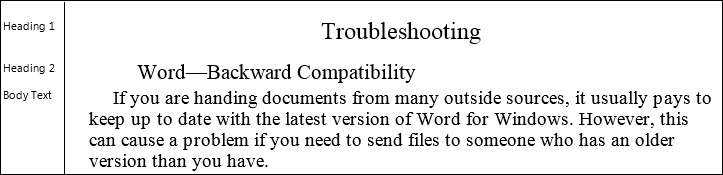
This is an extremely useful feature which, when in Draft view, reveals what Paragraph styles are in use in Word, as you can see from the illustration below. This is not set in Word by default.
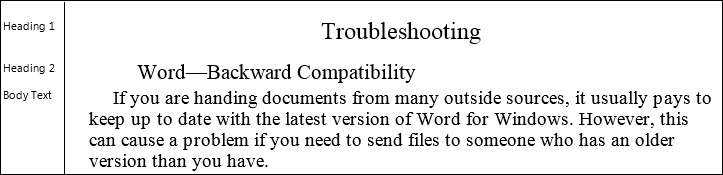
In Word 2003 and earlier, select Word's Tools menu: Options, then the View tab.
Set "Style Area Width" to a non-zero value. The figure will depend on what measurement scale you have Word set to, but 2 centimeters or one inch will be a good start.
In Word 2007 and above, Select the File icon, (top left) and then Options. Select "Advanced" from the list on the left, and navigate down to the "Display Section" where you can set measurement option and Style Area width as shown highlighted in yellow below.
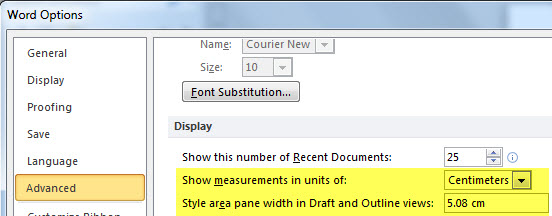
NOTE: Do not worry if your Style Area Width column is too large or too small. You can re-set it as above, or drag it with the mouse to a more suitable size.