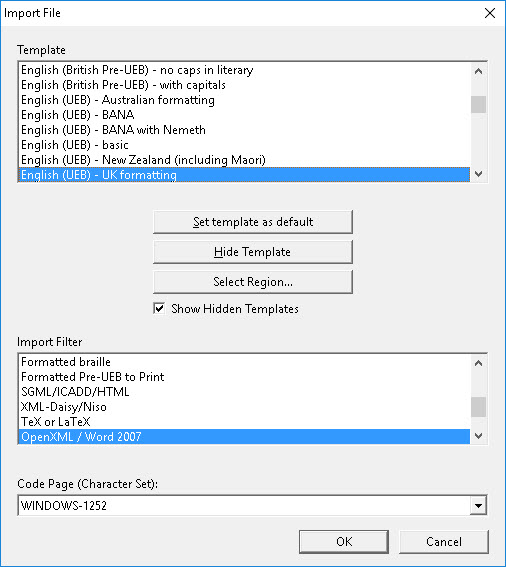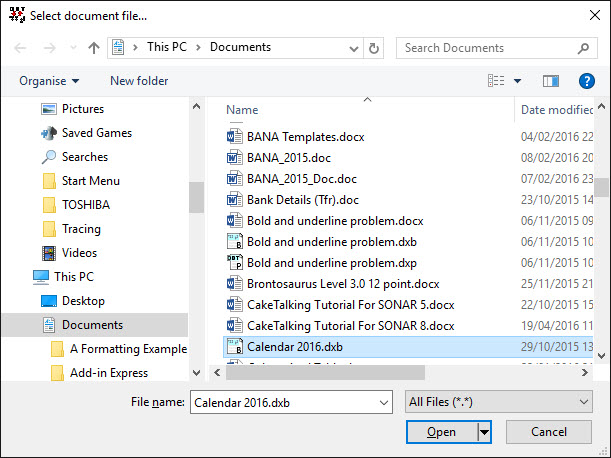
Keystroke: Ctrl + o
This menu pick opens the standard Windows File: Open dialog where you may select a file from your system or network.
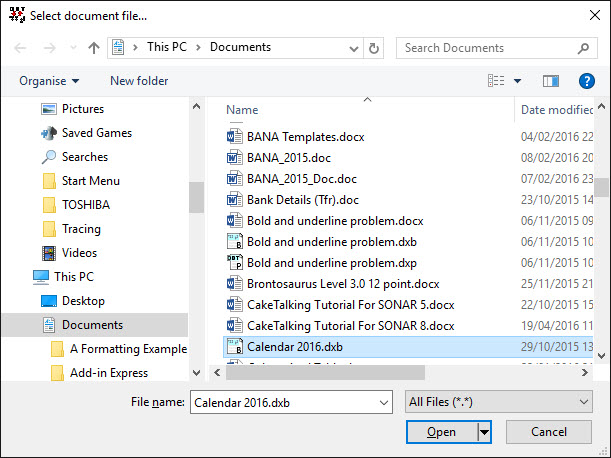
In Windows, you may select specified File Types as shown below. These include DBT Files, Formatted Braille Files (*.brf), Word Documents, WordPerfect Files and of course All Files (*.*) Please refer to Getting Set Up in DBT: File Import for comprehensive information on the file types that DBT can import. This is a useful resource for understanding File: Open.
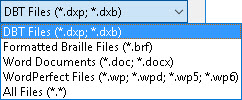
Note: Assuming you have an Internet connection, you may open a web page from this dialog by entering the full URL, e.g.http://www.duxburysystems.com/support.asp. The http:// prefix tells the computer to look externally to the Internet rather than the local files.
If you select a file which did not originate in DBT, for example a Word file, you will see the following Import File dialog appear. If DBT can identify the file type, it is automatically highlighted for you in the Import Filter list.
For imported files, you must also select a template to use. (For convenience, you may also set a default template for later use.) The "Set template as default," "Hide Template," and "Show Hidden Templates" controls work the same way as the corresponding controls for starting a new file. Please, refer to
To see a full list of available Templates, please click here.