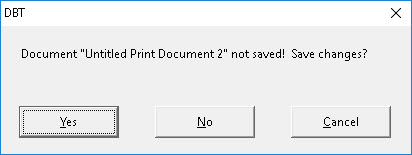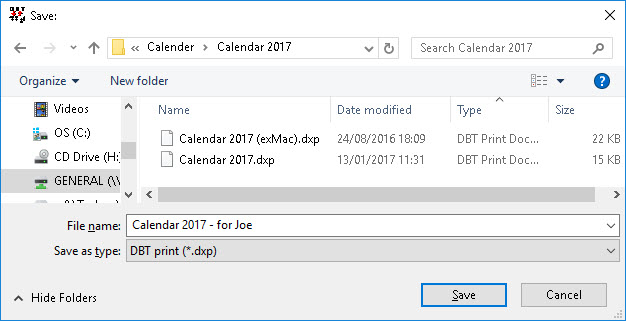
Keystroke: Ctrl + s
Please try to remember this keystroke and use it regularly.
(Please also see details of the Autosave Options.
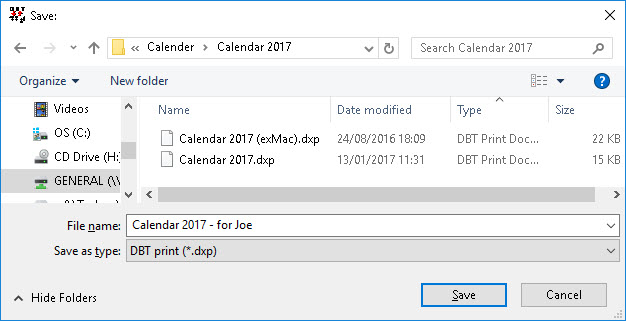
This command tells DBT to save your document into a disk file. If your document already has been saved, then any changes are written immediately. Otherwise, you will be prompted for a file name and location, as shown below.
(This Save dialog box works in exactly the same way as a Windows Save As dialog box.)
The above is the standard Windows Save as: dialog where normal Windows conventions apply.
File Name: DBT may automatically supply a file name. It does this when your DBT document has been created by importing a file created with another application or by translating a file previously created by DBT. You may change the file name. If DBT has not automatically supplied a file name, then you must type one. YOU DO NOT need to type the file extension.
Note: Be aware that if you do not provide a file name, or close DBT without saving your work, you may see a message as follows advising that you have not save your document and asking if with do wish to save it. The options here are "Yes", "No" and "Cancel".