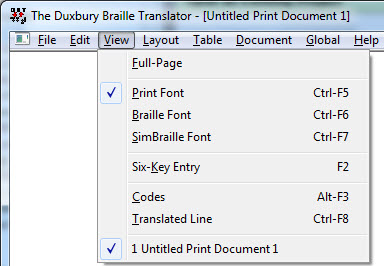
Keystroke: Alt + v
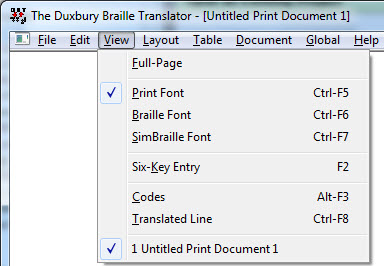
The View menu controls basic aspects of how your document appears in your DBT editing window. Further, when you have more than one document open, this menu provides one means of switching between your open documents.
Note that a tick mark (check mark) may appear to the left of some items on this menu. If you are using a screen reader, expect this mark to be spoken along with its associated menu item.
The bottom of the View menu lists all documents opened during your editing session, including those created by File: Translate... Choosing one of these documents makes it become the current document and front-most on your screen. The other View menu items affect the way the front-most document appears. Each is explained in its own sub-topic.
See also Global: Default Views to find out how to customize the initial View settings.
Full-Page
Print Font (or
Braille Font (or
SimBraille Font (or
Six-Key (Braille) Entry (or
Codes (or
Translated Line (or
Active Document(s) - List of open files. (Move cursor to required document or click mouse on it.)