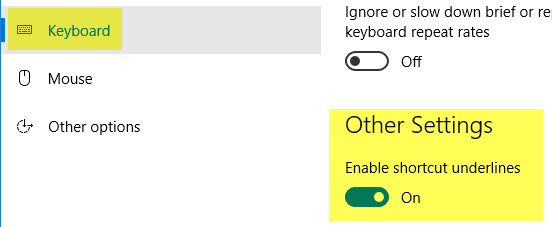You may have noticed that you do not always see the underlined letter in menu or command names such as File, Edit.
One way to make them appear is to press the left hand Alt key (usually found to the left of the space bar) Tap it again and they disappear.

To turn them on permanently, proceed as follows:
Open the Control Panel.
Select Ease of Access.
Select Make the keyboard easier to use.
Scroll to Make it easier to use keyboard shortcuts and select the checkbox labeled "Underline keyboard shortcuts and access keys."
Click OK.
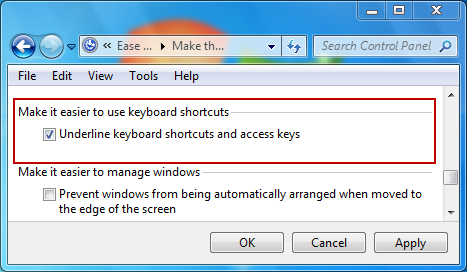
This can be found in two places. Control Panel: Ease of Access Centre: Make the keyboard easier to use, where there is a check-box called, "Underline keyboard shortcuts and access keys. (See alternative below image)
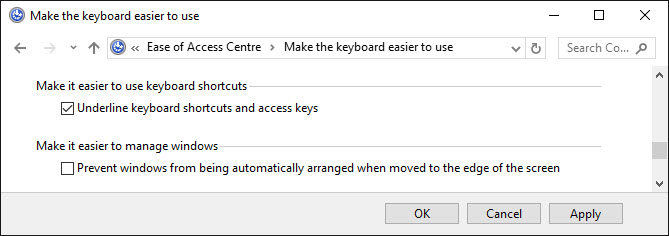
An alternative is to select the same via Windows 10: Settings then Keyboard where under "Other Settings" you will find "Enable shortcut underlines which you set to "On".