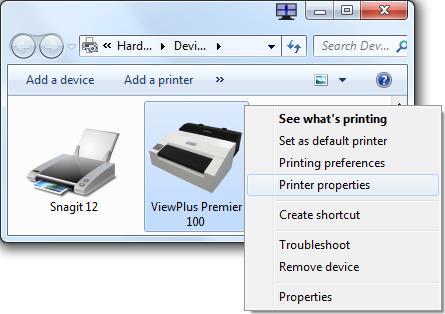
General Advice about Computer Ports: Serial, Parallel, USB, and Network
In Tiger mode (also called "Embosser mode"), the embosser works entirely through Windows. You cannot use Tiger Mode on an MS-DOS only computer.
First, cable your Tiger to your computer with the parallel cable. Next, install the Tiger software - either a CD-ROM or from the ViewPlus website.
To see if everything is working, select Run Program: ViewPlus: Toolbox, then select Test Program. You should get a sample page of output on the Tiger.
Note: You should do a short test output from DBT. If you do not have the Left Margin set to 1, you might lose the first character of each line of braille. You can set the left margin in the Global Embosser Settings.
In Legacy mode, the Tiger emulates a VersaPoint embosser. For this mode, make sure the switch on the embosser is set for Legacy mode.
Duxbury DBT needs to run the ViewPlus Tiger Embosser Driver with administrative rights, so that DBT can change the setting in the Driver between interpoint and single-sided embossing.
Here are the steps:
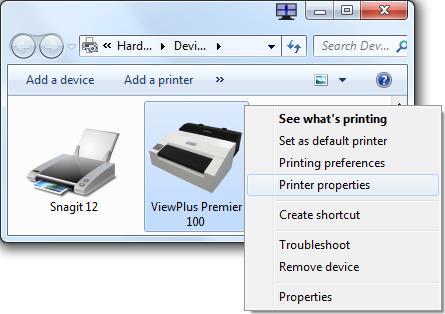
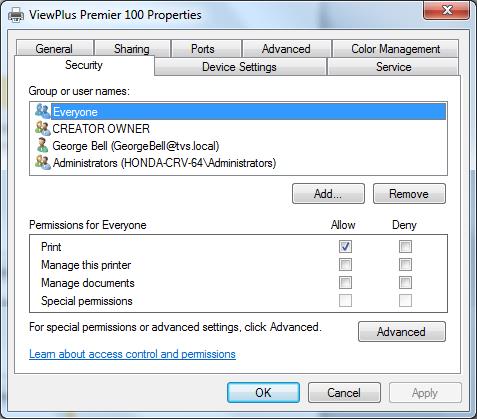
For all users, allow maximum access to the ViewPlus driver software. In particular, "Manage this printer" must be checked for the user (or the userís group, such as Administrators).
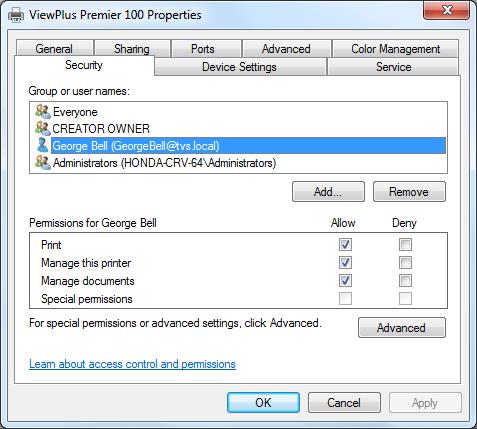
We repeat with the Administrators group.
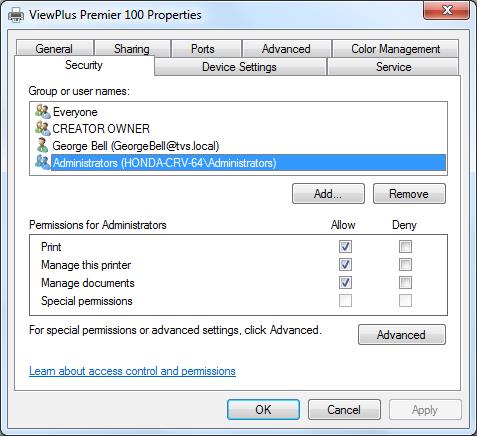
If you have a different version of Windows, or a different selection of users, these screens will differ. What does not change is the need to give access rights for the users to the ViewPlus driver software.
If all users can switch from interpoint to single sided output from DBT, then you have updated these security rights correctly.