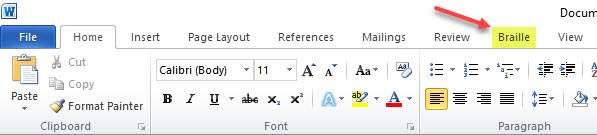
Note: Because DBT has been specifically enhanced to support the new features of SWIFT, SWIFT 5.2 only works correctly in DBT Win 12.3 or above.
This add-in is quite a powerful tool that can save time preparing documents in Word.
The first time you run Word after installing SWIFT, you are presented with the Options dialog. While you may return to this dialog at any time, you may wish to consider your personal settings at this time.
Word now displays an additional "Braille" ribbon as shown here.
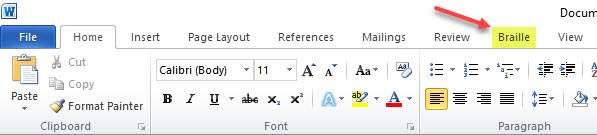
When you select the Braille ribbon with the keystroke Alt + B, it displays as follows showing the quick keys for each option. For example, Alt + B T O brings up the Options dialog.
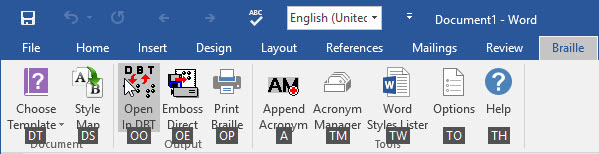
Alternatively, if you select the Braille tab using the mouse, the ribbon is displayed without the keyboard shortcuts.
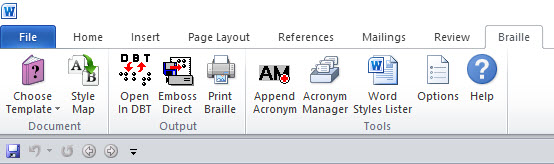
There are three sections to the Braille ribbon as follows.
If this is your first time using SWIFT, you may wish to look at the Options settings in more detail.