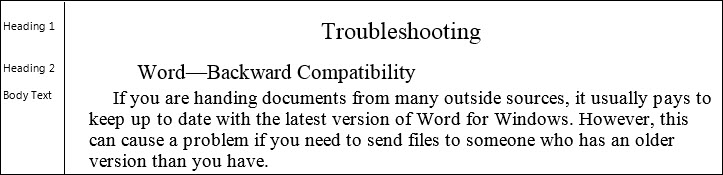
This is an extremely useful Word feature which, when in Draft view, reveals which paragraph styles are in use, as you can see from the illustration below. This feature is not turned on in Word by default.
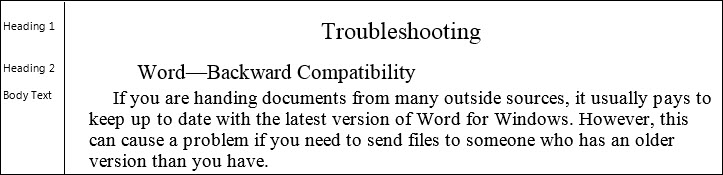
In Word 2003 and earlier, select Word's Tools menu: Options, then the View tab.
Set "Style Area Width" to a non-zero value. The figure depends on what measurement scale you are using, but 2 centimeters or 1 inch will be a good start.
In Word 2007 and later, Select the File icon, (top left) and then Options. Select "Advanced" from the list on the left, and navigate down to the "Display Section" where you can set the measurement units and "style area pane" width as shown highlighted in yellow below.
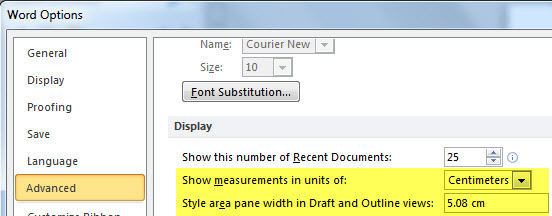
NOTE: Do not worry if your Style Area Width column is too large or too small. You can re-set it as above, or drag it with the mouse to a more suitable size.