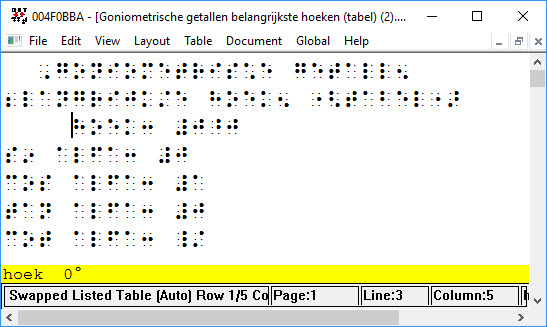This example answers a question recently posed by a young user who urgently needed to study the information in a Word table which was extremely wide (18 columns) but only 5 rows.
A screen shot of the file is shown below, or you can open the file if you have Word installed by clicking here. (Note that the table is in Dutch.)

In this case, there is relatively little information in each cell, which does help.
Rather than trying to reformat the table in Word (prior to opening in DBT), we simply opened it in DBT.
Next, please ensure that you move the cursor into the actual Table in DBT.
Then open DBT's Table menu, and select Properties,
The following image shows part of the result. It also shows DBT's Table: Properties dialog which we will explain next.
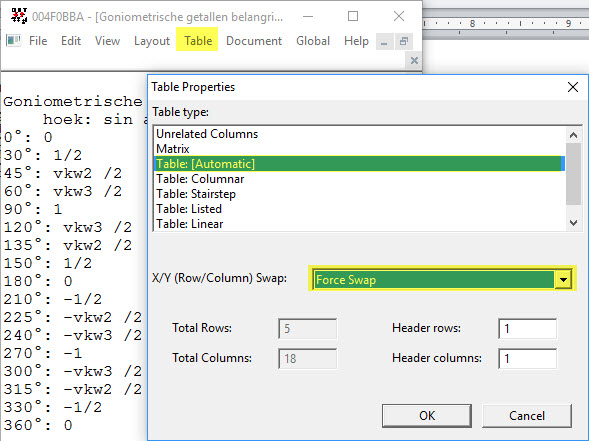
All you have to do in the Table Propeties dialog is:
You will now see your screen change as shown next.
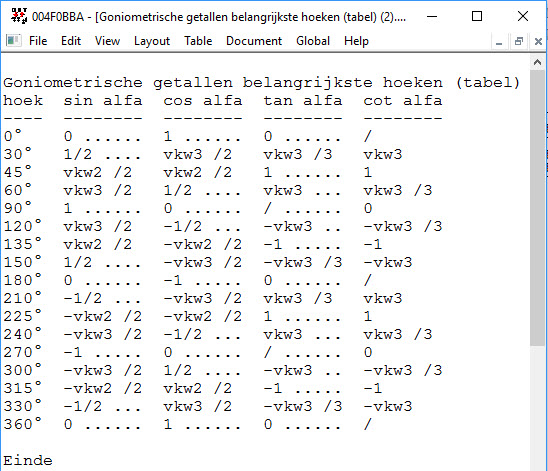
What we have essentially done is to turn the table through 90 degrees such that the Titles in the original left hand row becomes Column Headings.
When you now Translate into braille, you will find the result below showing a much more understandable table to the reader. (Note that only the first of the five new columns is shown here.)