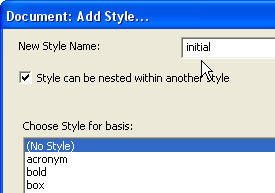
Usually, you will create a custom DBT template in order to set up some special formatting or translation options to suit your particular needs. If those options are meant to apply to the entire document, you might add them into the initial style. The initial style is called automatically for each new document created from your template to establish the basic formatting and rules to be applied on the entire text.
This feature is probably easiest to explain by example.
Suppose you wish to create a template where any file you import will be translated into Grade 1 braille. However, in all other respects, you wish the template to work exactly like the "English (BANA Pre-UEB) - Literary Format" template, so you choose that template as your starting point, basing your custom template on that one.
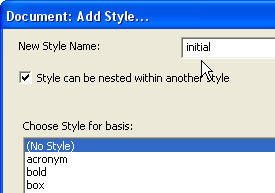
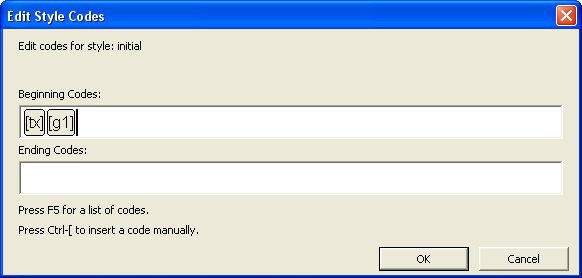
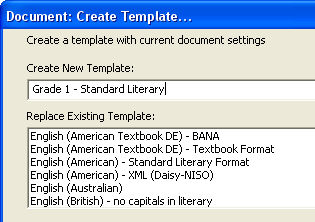
Hereafter, when you import or create a new file, you will find your custom template listed among the template choices in alphabetical order.
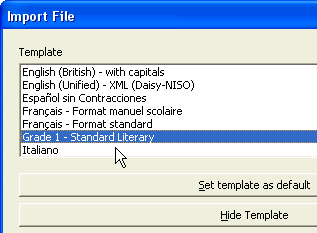
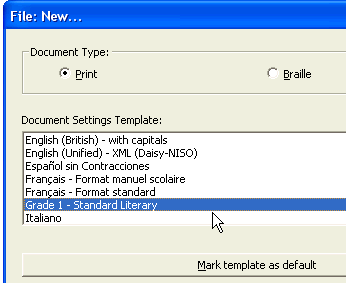
However, when you Translate your document, you will find that the Braille document is in Grade 1 braille.
First, given that the base template for this example already has an initial style, we could have used the Modify Style dialog to make our changes for the new custom template. Normally, we use Add Style to start from scratch or to create a variation on an existing style, giving it a new name.
Second, most templates include an initial style, although in some templates the initial style might be hidden and so not normally appear in dialogs such as Apply Style or Modify Style. Choosing the option to Show All Styles will make it visible.
The example above does not illustrate the full potential of the initial style. A good example of this potential can be seen in the template "English (British Pre-UEB) - no caps in literary", where the initial style contains a whole series of codes:
[svant3][svdac~1][svles1:1:0][caplv1][svcbh~"]
[svant3] sets both the running header and the reference page number to reflect any change of chapter name or reference page that occurs mid-page.
[svdac~1] determines the decimal alignment character (decimal point) to use. Here the character "1" indicates the braille decimal point will be represented by dot 2.
[svles1:1:0] dictates the formatting for reference page numbers. (Here, use British style numbering at the page break and on continuation pages, with 0 lines required after the print page break line.)
[caplv1] suppresses capital letters in literary braille only (they remain allowed in technical notation).
[svcbh~"] defines the hyphen character to use when in computer braille to dot 5.
If the first example had started from this template, and chosen the existing "initial" style as a basis, then by adding the [tx] and [g1] codes as above, any imported or new document would be translated into Grade 1 braille in addition to formatting using these "initial" directions.