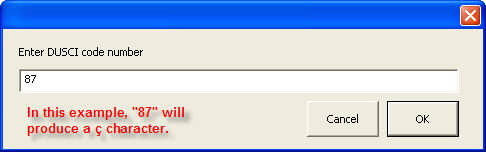
1995-2018 Duxbury Systems, Inc., All Rights Reserved.
This page provides general information and also a complete list of the print text characters potentially available in DBT documents, for quick reference. ("Codes" are generally distinguished from characters, and are listed in a separate quick reference.) The characters are listed in order of the internal Duxbury coding, called the "DUSCI" value, which is based upon the ASCII and Unicode standards. This internal DUSCI code is usually not of direct interest, though it can be used as a way of entering or displaying the character when other methods are not available (see next section). Also, because codes have been assigned in groups, this listing reflects those groups, e.g. the Greek characters tend to be together.
Some of these characters are not available for simple entry on some keyboards. The method of entry will vary from system to system; you may want to use an "alternate keyboard layout" (a logical remapping of your existing keyboard), if available. A remapping is naturally the most convenient way to work as long as it provides for those characters that are commonly needed in the text that you are entering. In cases where the characters needed are characteristic of some natural language, you could choose a specific keyboard layout typically used by speakers of that language, e.g. a "French keyboard." Alternatively, your system may provide more generic keyboard layouts that could be preferable for your purposes. For instance, the "Portuguese Brazilian keyboard" of Windows XP (usually called the "U.S. International" keyboard in Windows) provides a convenient way for people who are used to the U.S. keyboard to enter the accented letters for most Western European languages. (You enter the accent first, i.e. an apostrophe ['] for an acute accent or cedilla, a double quote ["] for a diaeresis or umlaut, or a circumflex [^] or grave [`] for those accents, and then the underlying letter.)
In general, any valid method of entering characters within the available "system font" should work. For example, Windows system generally support the technique of holding down the Alt key while entering three or four digits from the numeric pad. This approach, which is available for several dozen common characters (mostly accented letters), is explained more fully in the section entitled "The Alt-Key Entry Method," following the full character list below. Another possibility is to pick from the "Character Map" accessory (System font only), when it contains the needed characters. Note, however, that methods that depend upon some specific font, other than the standard System font, to be in effect will typically not work. This is because it is the internal encoding, and not the appearance of the character on screen, that is important for correct translation to braille.
If none of the foregoing methods are available for certain characters that you want to use, You can enter any of the listed characters by entering Ctrl + ] (hold down the Control key and strike the right-square-bracket key). A dialogue will pop up, asking for the DUSCI number. Enter the combination of two or four digits and letters that immediately follows "D+" in the full table below, and then Enter.
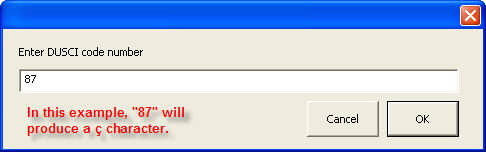
DBT is able to display and print characters for most languages in their native form, though this is not always the same as printing text in its natural form. In particular, DBT will always display and print text left-to-right, will never join characters or alter character forms according to word position, and will write vowel or vocalization markings alongside consonants, even were writing these above or below the consonant would be more appropriate. Thus, DBT can display and print documents correctly for English, French, and Russian, but not Arabic or Hebrew.
DBT does offer the option to display characters in a non-native format in coded view. When you opt to do this, the character will be displayed as a DUSCI value or a brief name enclosed in braces, e.g. {integral}, in coded view. This can be useful if you have a screen reader that will not read all of the characters important to your work. Enable this option in the Global: View Preferences dialog.
Not all print characters have well-defined translations to braille in all braille codes. For this and other practical reasons, the actual characters that may usefully be included in a given document, in the sense that they will be translated appropriately to braille, is very dependent on the base language table in use. Most tables support most of the ASCII printable characters (DUSCI values 20 through 7e). Many of the other listed characters, other than those natural to the language(s) implemented in a given table, will typically not be supported in that table. Unsupported characters are typically translated in the same way that an asterisk is translated in the base language (followed, in some cases, by another arbitrary braille character). If you need to use a character that is unsupported in a particular table, your best recourse is to use the braille forcing code [q~...], as described in the quick code reference, instead of the print character.
This is a list of all DUSCI codes that have been ASSIGNED. As noted and explained in the preceding section, typically only a subset of these characters are supported for purposes of braille translation or screen display and printing.
Each character in the list is followed by its DUSCI hexadecimal (base 16) code value (prefixed by "D+"), then its Unicode code value (prefixed by "U+"), and its name as given in Unicode lists, if applicable. Additional information, if any, is given in curly braces: