Global: Autosave Options
Keystroke: a from Global menu.
In addition to its role in helping you to recover from a program crash or system failure, the "Autosave" feature preserves all the changes you have made to your document if you attempt to exit
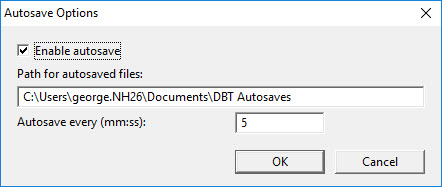
On Windows, if you start to exit from
The dialog for setting your Autosave preferences has just three options.
Enable autosave: is a checkbox. If you do not wish to use the Autosave feature you must un-check this box. If you disable Autosaves,
Path for autosaved files: By default, Autosaved files are stored under your Documents folder, in the path, "C:\Users\{your name}\Documents\
Autosave every (mm:ss): The default time interval is 5 minutes. However, you may enter a longer or shorter period.
WARNING: By default, "Autosaves" is a Hidden Folder and cannot normally be seen within Documents, unless you have elected to show hidden files on your system.
For details of how to use the Recovery Wizard to recover files, please see the topic, Autosave Recovery Wizard.