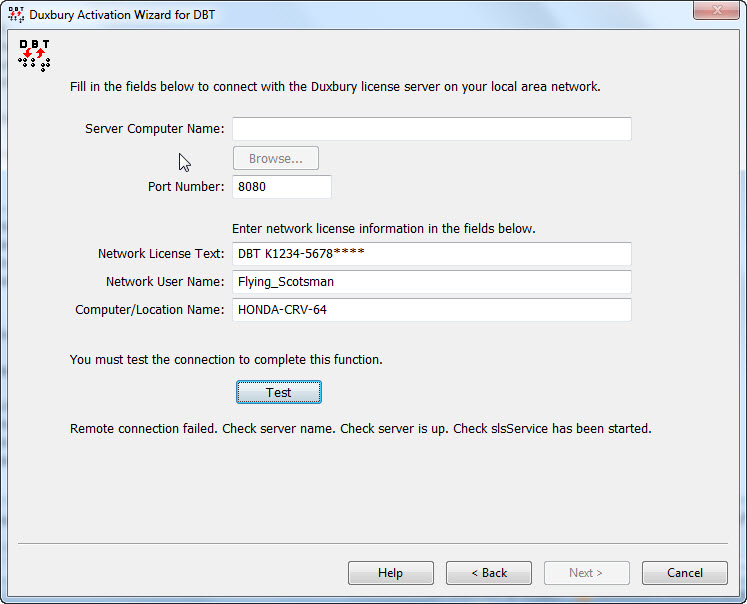
Important Note: Network users must consult their system administrator before attempting this procedure.
This dialog allows you to connect your local computer to the server or computer that provides activation to DBT users on your network. Entering the information in this screen allows this computer to “connect” as a client of that license host.
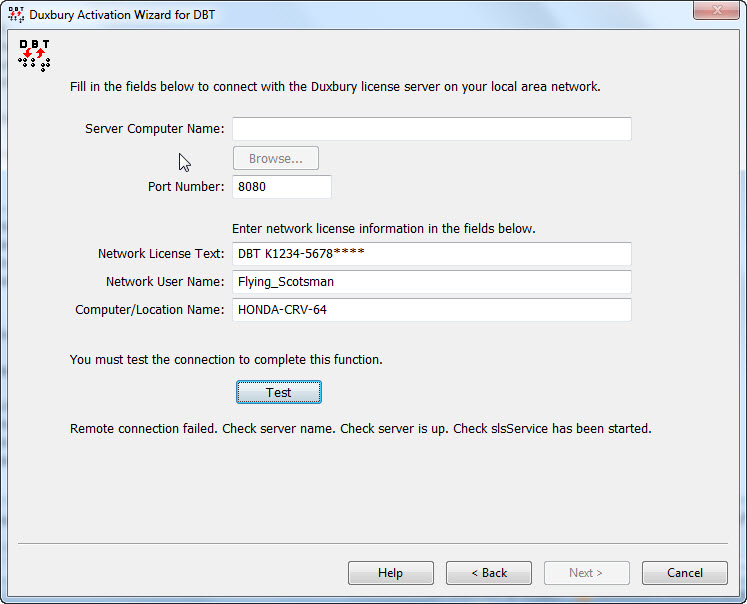
You need to enter the name of the license server as it is known on your network, or in some cases you can enter its IP address (only if it is a static IP address). You must also enter the Port Number that was selected on your server if the default (8080) was not used. Then you must enter the Duxbury license text and User Name as they were entered on the server. As for the Computer/Location Name, you can enter your local machine name unless instructed otherwise by your system administrator. (That is a rare and special case; normally the Computer/Location Name entered here is unimportant.) Once you have entered this data, you must click the “Test” button. Test attempts to complete the connection, which lets you know the data you entered are valid.
Note: A successful Test does not prove that the server is properly activated, only that the connection data are correct and that the remote sharing process is running. If in doubt about server activation, run diagnostics after completing this operation. Once this computer is connected, the diagnostics can confirm that the server is activated.