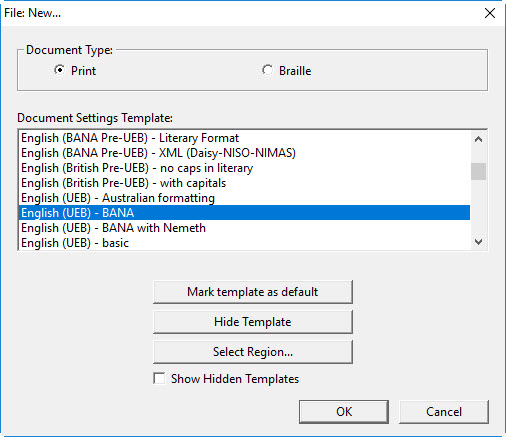
A DBT template contains the format and translation settings for a new document. When a DBT document is created, the information from the template is copied into the new file. Templates contain a number of important settings and definitions which combine to produce the correct braille for a given language, braille authority, and often for a specific purpose, such as producing math.
The essential elements (configuration settings) in a template are:
When the template is opened for use on a new document, the currently selected output device (braille embosser) and its control settings are copied into the document and saved, along with all the template elements above.
Duxbury provides a large set of templates. Those with the word "basic" in their names produce similar formatting and differ primarily according to which braille translator table they use. These templates all reference the same style map (dbt.mws) for converting styles from MS Word, and they use generic table of contents settings.
You can consult the Basic Templates topic to see the standard styles that appear in all "basic" templates.
For another inside view of a DBT template, you might look at the break-out done for the English UK Formatting template.
When you create a new file in DBT, either by starting fresh or by importing a file, you are asked to specify a template using the File: New dialog:
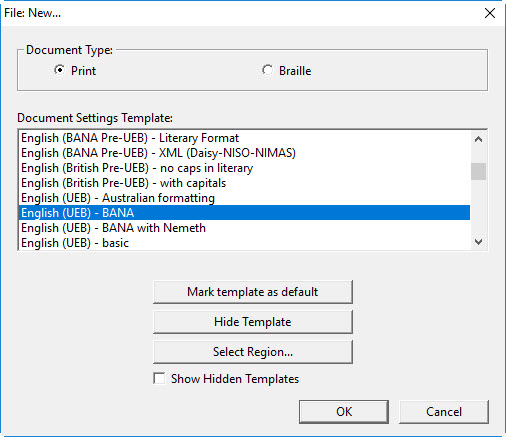
Many users employ the same DBT template for most of their translations. Hence, a template can be marked as the default (automatic) selection for new documents. Also, some users employ only a small selection of templates. For convenience, templates you do not wish to use can be hidden.
For more information about the File New dialog, click here.
For a Complete List of DBT Templates, click here.
Or click here if you need a List of DBT Supported Languages.
Once you are comfortable with templates and what they do, you will likely find that you want to modify them and create custom templates of your own. See Creating and Saving a New Template.