The "initial" Style
When you create a custom DBT Template, you may wish your template to perform in a certain way. You can use a special Style called the "initial" style to dictate how the template is to behave.
This feature is probably easiest to explain by example.
Suppose you wish to create a template whereby any file you import will be translated into Grade 1 braille. However, in all other respects, you wish the template to work in exactly the same way as the "English (BANA Pre-UEB) - Literary Format" template. Then you would base your custom template on this one.
- From the File menu, Open a new document and select "English (BANA Pre-UEB) - Literary Format".
- Open the Document menu and select Add Style. At "New Style Name" enter "initial".
- This template actually already has an "initial" style. For this exercise, do not be concerned about whether the style already exists. Leave "Choose Style for basis" on "(No Style)".
- Click on OK.
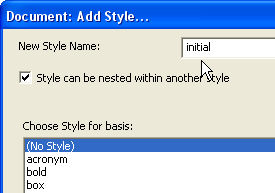
- A dialog comes up called "Edit Style Codes".
- In the "Beginning Codes" text box of this dialog, enter these 2 codes to produce Grade 1 braille: [tx][g1]. As the dialog instructions show, to enter the brackets for each code, press Ctrl + [. The cursor is automatically placed for you to enter the code. Do this for each of the 2 codes. Do not enter anything into "Ending Codes".
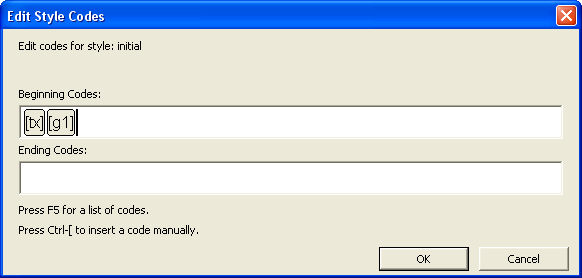
- Click on the OK button, which returns you to your blank document.
- Open the Document Menu again, and select "Create Template".
- In the "Create New Template" text box, type an appropriate name, e.g., "Grade 1 - Standard Literary", and click the OK button.
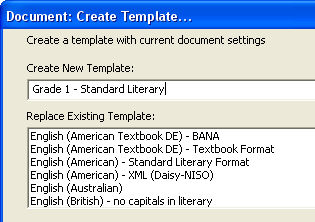
- Now go to the File menu and close the document without any further editing.
When you now Import or create a New file, you will find that the custom template you created is listed among the template choices (in alphabetical order).
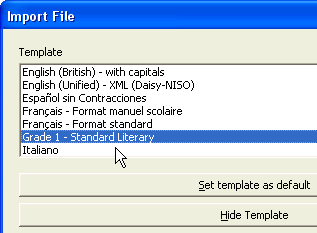
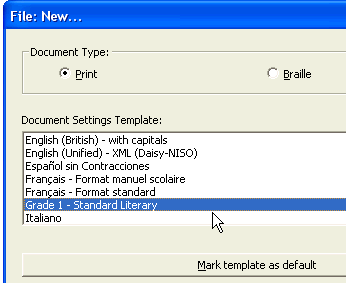
However, when you Translate your document, you will find that the Braille document is in Grade 1 braille.
Example 2, the "initial" style in a Standard Duxbury Template
The example above does not illustrate the full potential of the "initial" style. A good example of this potential can be seen in the template "English (British Pre-UEB) - no caps in literary", where the initial style contains a whole series of codes:
[svant3][svdac~1][svles1:1:0][caplv1][svcbh~"]
So just what do these codes mean?
[svant3] sets the running header on both pages if used.
[svdac~1] determines the decimal separator to use for numbers.
[svles1:1:0] dictates how to set the formats for reference page numbers.
[caplv1] suppresses capital letters in the literary braille only (they remain allowed in technical notation).
[svcbh~"] defines the hyphen character to use (i.e., dot 5) when in computer braille.
If the first example had started from this template, and chosen the existing "initial" style as a basis, then by adding the [tx] and [g1] codes as above, any imported or new document would be translated into Grade 1 braille in addition to formatting using these "initial" directions.