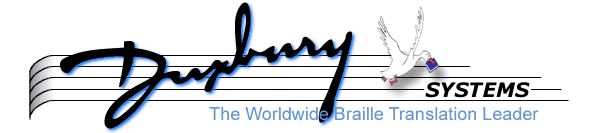
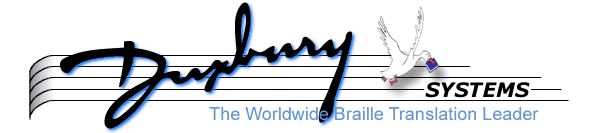
There is a utility program designed to help you learn about style sheets. To use this utility, you need to be at the command line, and inside the directory containing your MegaDots software.
To find out what is in the BASE style sheet, type the following LOOKSS BASE <Enter>. This dumps a lot of information to the screen.
If you wanted to, you could redirect this information to a file or to a printer. To put this information into a file called BASE.TXT, type the following: LOOKSS BASE>BASE.TXT <Enter>. The greater than sign redirects the output into the named file.
You can use the same technique to learn what is in the style sheets AUSSIE, BRITISH, BRITUP, EXAM, LITERARY, LIT-NLS, NEMETH, NONUMS, TEXTBK77 and TEXTBK97.
You can modify the styles if you want to. If you want to change the styles, you need to learn how Duxbury Systems has set them up. Changing styles is not for everyone. But if you want to, be our guest. There are several reasons for changing how MegaDots formats your documents. You may have your own ideas about format which conflict with standard rules for braille formatting. Whatever the reason, MegaDots allows a very high degree of customization.
If you find an error in a style sheet supplied by Duxbury Systems, please call us. We will rush you the corrections. That way everyone will get the improvement at the next update time.
For example, if you like textbook format, but want to change the format of the page numbering, you need to create a whole new style sheet.
If you want to add a style or change a style, you have a choice. You can modify one of our style sheets, or you can create a fresh style sheet with your modification. If you create your own style sheet, then you can preserve your customization while still receiving all the latest formatting capabilities and corrections in software updates from Duxbury Systems. The decision is up to you.
Be aware of the potential problems that can arise if you need to share your MegaDots files with a group of people. If each of you start modifying the style sheets, no one will be able to read the other's files. One person should be assigned the task of modifying and distributing the modified style sheets.
The BASE Style Sheet contains the style formatting information which is common to both literary and textbook format. You do not need to know what information is in which style sheet file unless you want to start making changes. Then this information is vital.
When you use any MegaDots style sheet, MegaDots first looks to the list of styles in BASE, and then looks at the styles in the current style sheet. If there are two styles with the same name, then the style in the current style sheet is used.
If you examine the TEXTBK97 style sheet, you will see that it does not have any styles of its own (effectively the BASE style sheet has all the styles TEXTBK97 needs). If you examine the LITERARY style sheet, you will see that is contains a few styles of its own. For example, POETRY is in the LITERARY style sheet. In textbook format, a poem can have many levels of indentation, but in literary format, you can only have one level of indentation.
If you want to create your own style sheet based on textbook format, first go into the style sheet editor from the MegaDots Editor by typing F10 T S. Now press Insert. Give your new style sheet a name. See the information below on modifying an existing style or creating a new style in your new style sheet.
To create your own style sheet based on literary format requires different steps. First leave MegaDots with the Alt-X command. At the DOS command line, type COPY LITERARY.SS GOODLIT.SS <Enter>. This creates a new style sheet file to work on which is identical to the LITERARY style sheet. Now go back into MegaDots.
To modify this new style sheet, use the Style Sheet Editor described in this chapter. See the information below on modifying an existing style or creating a new style.
One common desire is to use Textbook style outlines in Literary braille. Use the Style Sheet Editor, and select the GOODLIT style sheet. In the next list, select styles. The next list has four items, including Outline. Put the highlight on Outline, and press the Delete key followed by Y. Now press F10 four times followed by escape. By deleting the special literary version of the Outline style, the GOODLIT style sheet now reverts back to Textbook style Outlines.
Once you have created a new style sheet, it can be used in any document you work on. You can use it as a default for formatting all subsequent documents in MegaDots (use the New Document Screen of the Preferences Menu).
Type F10 T S to get into the Style Sheet Editor. Select the appropriate style sheet. Do not select BASE. MegaDots does not let you modify the BASE style sheet. After you select the style sheet, the next menu is the Edit Style Sheet Menu. Press S for Styles.
You probably expect to see a long list of possible styles to choose from. Wrong. At this point, there is either a short list of possible styles, or an Enter Name prompt. If you see the style you want to modify on the presented list, choose it. If it is not there, type F2. A longer list of styles is presented to you. This is the list of styles from the BASE style sheet. Select the one you want. This brings a copy of the style from the BASE style sheet into your current style sheet, where it can be modified.
Once you have finished answering all the prompts, press F10 several times to get back to the Top Menu bar. Leaving a screen by pressing Escape cancels your change. To save your changes, press F10 to close each window.
Type F10 T S to get into the Style Sheet Editor. Select the appropriate style sheet. Do not select BASE. The next menu is the Edit Style Sheet Menu. Press S for Styles.
At this point, press Insert and then type the name for the new style followed by Enter. Since you are creating a new style from scratch, be sure to answer all the formatting prompts. Remember to press F10 several times to get back to the top menu bar.
When you receive an update, MegaDots compares the style sheets in your copy of MegaDots with the styles sheets in the update. If there is a difference, you will be asked if you want to preserve your style sheets.
In a style sheet, information is divided into three groups: general questions, page layouts, and styles. The general questions deal with specific differences between literary and textbook formats. Page layouts deal with description of special pages which can be a part of a MegaDots document. Styles deals with the individual styles which make up the style sheet.
The General Questions mostly relate to differences between literary braille format and textbook braille format. For more details on each of these questions, press F1 for help when the cursor is on the appropriate question.
Certain pages in a braille document need special treatment. Here are the questions that need to be answered if you decide to add a new kind of page. For example, if you decide to add a new preliminary page type called ABSTRACT, these are the questions you would have to answer.
This question contains any text which is automatically inserted at the top of this kind of special page when it is created in the document. The text can be changed or deleted from the document if you want to.
Which paragraph style will be the default within pages of this type?
Is there a special prefix for the braille page number?
This classifies the page as part of the preliminary pages, the main body pages, or the supplemental pages.
This controls whether the pages are in All versions (braille and inkprint), Inkprint Only, or Braille Only. By using this mechanism, you can control whether things like transcriber note pages will be in the inkprint edition.
This controls some very special layouts. The choices are C for centered (used on a dedication page and on literary acknowledgement page), S for stretched (only use on a title page), and N for none (use on everything else).
Here is a listing of the different kinds of pages built into the MegaDots style sheets with some suggestions as to when to use them. This listing here is in alphabetic order. In textbook format, you should use these pages in the order that they show up on the screen (you are not required to have them all, but you are expected to follow the standard order). In literary format, you are given a lot more latitude as to the order of your preliminary pages.
Remember that each paragraph in MegaDots has a style. A style is a collection of formatting parameters. To define a new style, you have to answer a lot of formatting questions (inkprint format and braille format).
To assist you in learning about these questions, we are showing how all the questions are answered for the Body text style. For more information about these questions, press the F1 help key from within the Style Sheet Editor.
The Classification Questions cover aspects of a style which do not directly relate to inkprint or braille formatting.
The style entry group controls which Alt letter will include this style from the MegaDots Editor.
Does this style mandate a specific translation mode? The answer is usually no. The style Computer forces CBC translation.
The hierarchy type tells you have to create a hierarchy based on this style. There are seven hierarchy types: A for always, S for sometimes, N for never, B for bilevel, E for exercise, P for poetic, and T for tabular. Body text is N for never. This tells MegaDots that there can be no hierarchy based on Body text.
Body text does not have a variant style. A variant style is one that is called up by pressing Alt-V from this style. A variant style is used by MegaDots to identify one style which is a close relative to the source style.
LBF stands for linear braille format, which is used for devices like the VersaBraille. The codes that go in here determine the LBF codes when LBF output is called up.
The indent for a paragraph at the first level of a hierarchy. To take the example of the body text style, this is always the indent since body text has no hierarchy.
If there is a hierarchy, what is the indent for the top level if other levels exist nearby? This question is not relevant for body text.
How much does the indent increment each time you increase the hierarchy level. This question is not relevant for body text.
The runover for a paragraph at the first level of a hierarchy. To take the example of the body text style, this is always the runover since body text has no hierarchy.
If there is a hierarchy, what is the runover for the top level if other levels exist nearby? This question is not relevant for body text.
How much does the runover increment each time you increase the hierarchy level. This question is not relevant for body text.
Do you want to force the text left, right, offset, and footnote. (Offset is used for attributions and captions.)
Do you want to restrict some space on the right hand side of the page (used for tables of contents).
Do you want to avoid putting text on the same line as page numbers (used in tables of contents).
How many skipped lines do you want prior to this paragraph if the previous style is of a different group. This option has a number of modifiers. See the help screen for more details.
How many skipped lines do you want after this paragraph if the next style is of a different group. This option has a number of modifiers. See the help screen for more details.
How many skipped lines do you want between paragraphs if both paragraphs belong to this group. This option has a number of modifiers. See the help screen for more details.
Do you want to prevent a paragraph of this style from dividing between pages.
Do you want some characters at the top of a paragraph with this style?
Do you want some characters at the end of a paragraph with this style?
The inkprint questions mirror the braille questions. Extra right zone is measured in inches, not characters. Force emphasis and typeface family reflect the wider formatting options of inkprint.
Do you want to force a particular type of emphasis for this entire paragraph?
Do you want this entire paragraph in a special typeface.
Do you want to force single spacing, double spacing, triple spacing, or No change in line spacing.