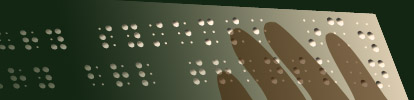How do I use the Duxbury Braille Translator?
The Duxbury Braille Translator (DBT) is a software program that converts electronic text into braille and other tactile formats. Here are the steps to use Duxbury Braille Translator:
- Open the Duxbury Braille Translator: Double-click on the DBT icon on your desktop or from the start menu to launch the software.
- Choose the source document: Select the source file that you want to convert to braille (or convert from braille to print). You can import the file into DBT by clicking on File > Open or by using the shortcut key Ctrl+O.
- Select the template (language/format combinations): For almost all users, this is straight-forward, the choice is determined by language, country, braille grade, math issues. You can set your favorite template as the default. For North America, choose English (UEB) - BANA , for the UK, choose English (UEB) - UK Formatting (UKAAF), for Spanish speaking countries choose Espanol sin Contracciones, for French, the usual choice is Francais 2006 - abrege , for almost all languages, there is just one choice.
- Press Ctrl-T to translate to/from braille. Press Alt-F3 to toggle coded view.
- Save the document as print or braille with Ctrl-S.
- Explore the menus. Press F1 for help on any topic.
- Use the Global menu to configure various settings to change the editing experience, select import options, and to configure embossers and printers.
- Emboss the document: If you want to emboss the braille document, you will need a braille embosser. Connect the embosser to your computer, press Ctrl-E in DBT, and follow the prompts to send the document to the embosser.
These are the basic steps to use the Duxbury Braille Translator. The software is powerful and offers many more features than those listed here. For example, you can convert a braille file into inkprint and produce a Word file. It's a good idea to consult the Help Topics from the Help menu for more information.
Copyright Duxbury Systems, Inc. Thursday, July 27, 2023