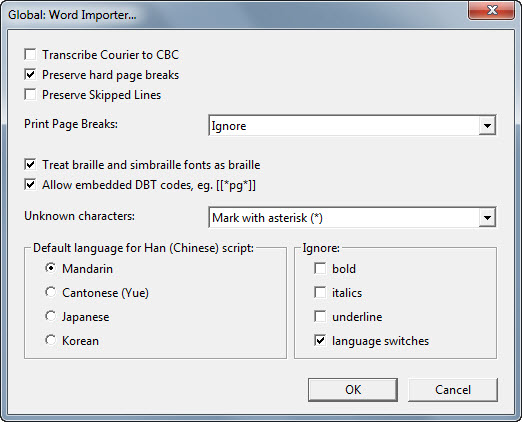
Keystroke: r from Global menu
(For more in depth detail, please see DBT's Word Importer Explained)
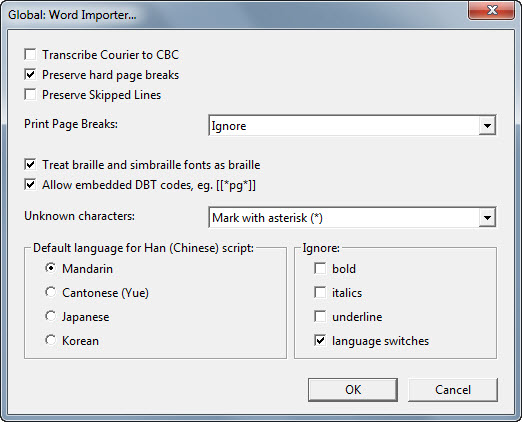
The Word Importer dialog allows you to control specific aspects of how DBT handles the import of Word. All options except the last are Check Boxes.
Transcribe Courier to CBC - (Check Box) - Any Word text which is in Courier font will automatically have the appropriate Computer Braille Code applied in DBT.
Preserve hard page breaks - (Check Box) - DBT will put the New Page code in wherever Word has a hard page break. (NOTE: Soft page breaks are ignored)
Preserve Skipped Lines - (Check Box) - Where there is a Hard Carriage Return on a blank line in Word, DBT will also insert a blank line code. (Note: Take care that what appears to be a blank line, is actually a blank line, and not "White Space")
Print Page Breaks: - (List Box) -
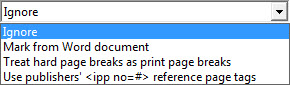
(Note: Many Word authors will use the Enter key to force text on to a new page. This will NOT cause a new page in a braille document.)
Treat Braille & SimBraille fonts as braille - (Check Box) If you have used these two fonts in your Word document, they will be imported into DBT exactly as is. i.e. They will not be translated in any way.
Allow embedded DBT codes, eg. [[*pg*]] - (Check Box) It is now possible to include DBT Codes in a Word document, provided they are enclosed as shown here.
Unknown characters: - (List Box) - This is a List Box. Should the import process not recognize any special characters in Word, it will by default place an asterisk in the DBT print text document. If you open the List Box, the following will appear.
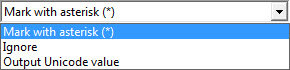
The additional choices allow you to replace unknown characters with an asterisk (*), ignore them, or to output their value in Unicode. See Troubleshooting: Word - Missing or wrong characters in the on-line help files.
Note: If you are unfamiliar with Unicode characters, and you are encountering problems, please contact Technical Support. You might also like to look at the Special Characters Topic.
Ignore: - There are four check boxes here.