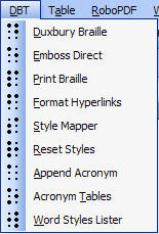
There are 3 options for running the Duxbury Braille Translator from within MS Word, 5 options to control the formatting of the translation, and a Word Styles Lister. These commands can be accessed either from the “DBT” item on the main menu bar
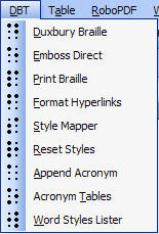
or from one of the buttons on the “DBT” toolbar.
![]()
If the "DBT" toolbar is not visible, go to the View menu and select Toolbars. Ensure that "DBT" is checked.
Note that the document must be saved before it can be sent to DBT. If the current document has not been saved, SWIFT will prompt the user to do so. Pressing “Yes”, will save the document and allow the procedure to continue. Pressing “No”, will cancel the procedure.
Topic covered here are: