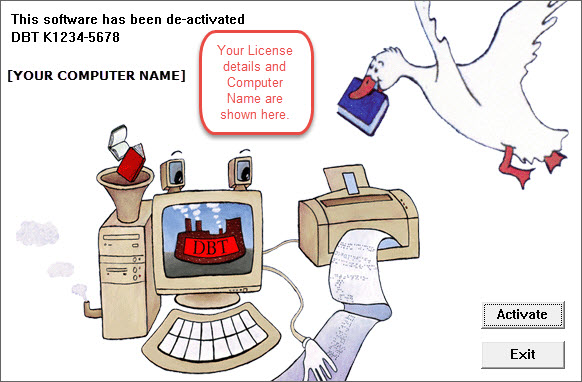
What are these steps? Registration provides your contact information to Duxbury Systems, connecting you with your license, which allows you to receive customer support.
Activation is something different. Activation turns on the full feature set of your DBT. For example, you cannot produce actual, valid Braille output without activating first. In order to activate, you need your license, and you need to have administrative privileges on your computer. If you do not, you will need help from your IT department.
Both Registration and Activation can be done using the Activation Wizard.
DBT provides two places where you can enter the Activation Wizard. If you have installed and not yet activated12.1 (SR1) you will see the following splash screen when you start the program.
(NOTE: The License Number shown in the screen shot is for illustrative purposes only!)
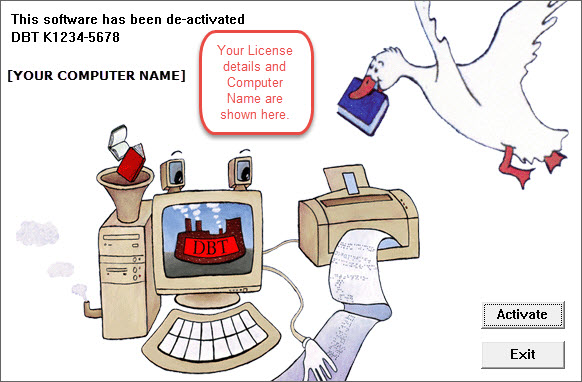
The second access point for activation is from the Help: About DBT... dialog, which likewise provides an Activate button.
When you click on the Activate button, you will be taken to the Activation Wizard.
Notes: (1) DBT also provides a Registration... item under the Help menu, but registering using the Activation Wizard is easier. In fact, if you activate first, the wizard will give you the option to register at the same time.
(2) For a new installation, DBTdoes allow a 45-day grace period before activation must be done on a permanent basis. Duxbury recommends you proceed to normal activation right away, regardless of the grace period, so as to avoid confusion later.
You will now see the Duxbury Activation Wizard "Welcome"screen:
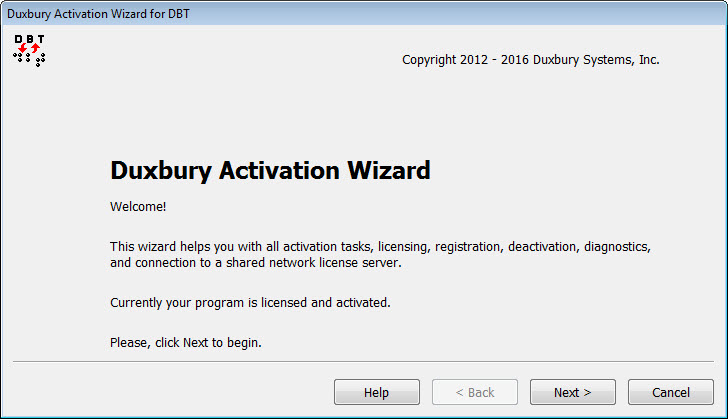
When you click "Next", a screen similar to the following will appear.
Not all options shown below appear under all circumstances. Do not be concerned if your wizard display differs slightly.
Note: When you select activation (or de-activation), the Activation Wizard automatically invokes the User Account Control prompt, where you can enter a user name and password as needed.
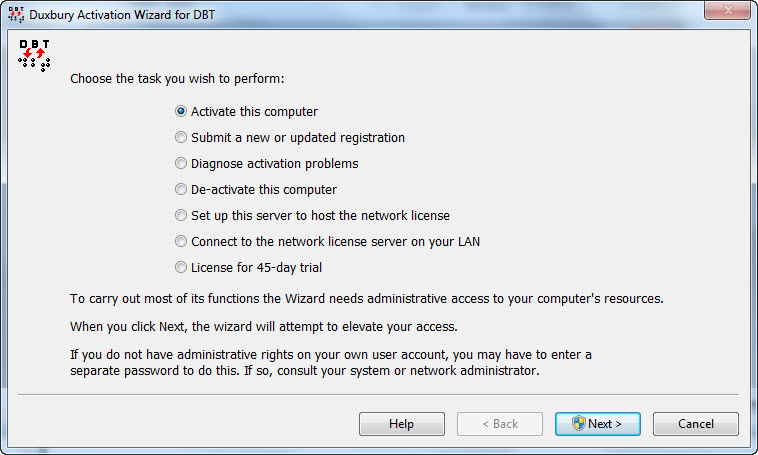
The Activation Wizard will lead you through activating and registering your DBT. The easiest method is through an internet connection, but the wizard will offer you other ways to activate if you do not have, or cannot use, your internet connection.
Here is a list of the wizard operations, with links to more detail.
Activate this computer - unlocks the full functionality of your DBT, including Braille output.
Submit a new or updated registration - registers your software and enables you to receive technical support.
Diagnose activation problems - allows sending diagnostics to Duxbury if you are requested to do so.
Deactivate this computer- a necessary function before making any major hardware change or BIOS update.
Set up this server to host the network license - allows this computer to act as a server to share activations on a multi-user license.
Connect to the network license server on your LAN- allows you to activate this computer as a client of the license server on your local area network (as set up as per the previous item).
License for 45-day trial - If you have agreed to a 45-day trial, you will be supplied with a special License Text by Duxbury which can be entered here.
NOTE: There is additional Help information available within the Activation Wizard itself.