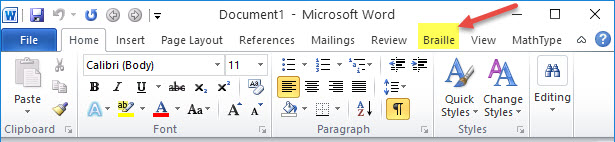
Send Word (TO DUXBURY) Immediately For Translation.
NOTE: Because of fundamental changes required in DBT, SWIFT will only work correctly in DBT 11.3 (SR1) or above.
This is quite a powerful tool and can save time is preparing documents in Word.
When you run Word for the very first time after installing SWIFT, you will be presented with the Options dialog. While you may return to this dialog at any time, you may wish to consider your personal settings at this stage.
You should now find an additional "Braille" ribbon appear as shown here.
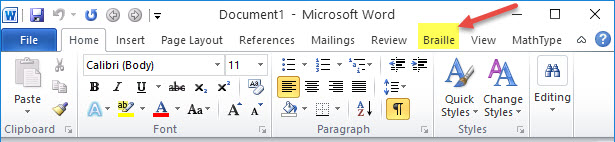
When you first select the Braille ribbon with the keystroke Alt+b, it will display as follows showing the keystrokes for each option. For example, Alt+* will bring up Options
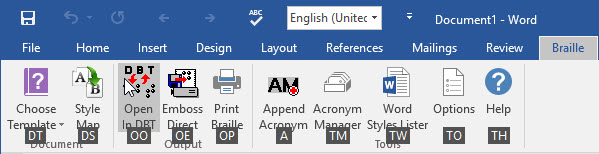
Alternatively, if you select "Braille" with the mouse, it will be displayed without showing the Keyboard shortcuts
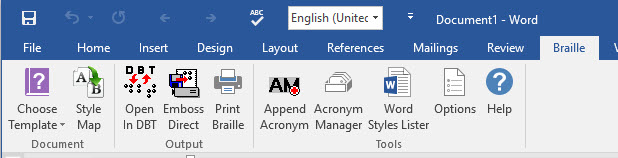
There are three sections to the Braille ribbon as follows.
If this is the first time SWIFT has been used, you may wish to look at the Options settings in more detail.