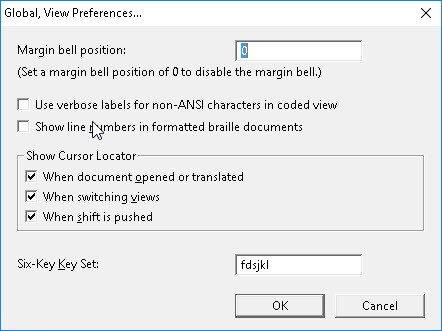
Keystroke: v from Global menu.
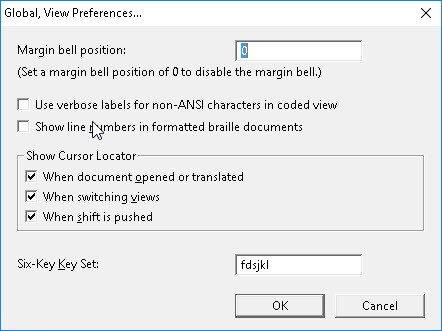
Despite its name, this dialog controls audible, screen view, and keyboard interface elements
Margin bell position: This feature is only available when using 6-key entry into a braille file. This feature is much the same as the bell on a Perkins brailler, and indeed you will hear an actual Perkins bell sound through your computer's sound card if present and enabled.
If you enter the number 5 in this field, the sound will be emitted when you reach the 5th last cell on the line. To turn the bell off, enter a position of zero.
See TIPS below for more information.
Show line numbers in formatted braille documents: This option allows you to display Line Numbers when editing DBTBraille files. These numbers will also appear if braille is printed as described in
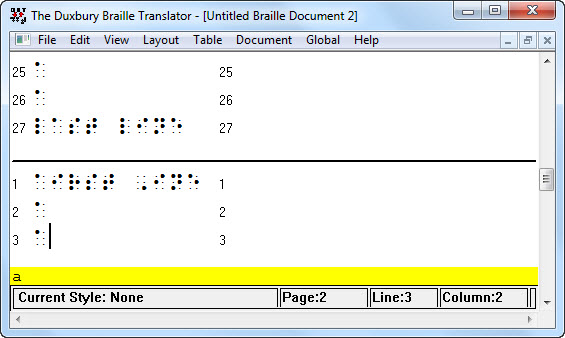
Use verbose labels for non-ANSI characters in coded view: This can be especially useful, particularly when characters appear identical, such as these: "Ζ and Z". (Can you see any difference?)
If you check this box, when you enter Coded View (Alt + F3) the Unicode value of the character where the cursor is positioned displays in DBT's Status Line, as shown in the following screen shot.
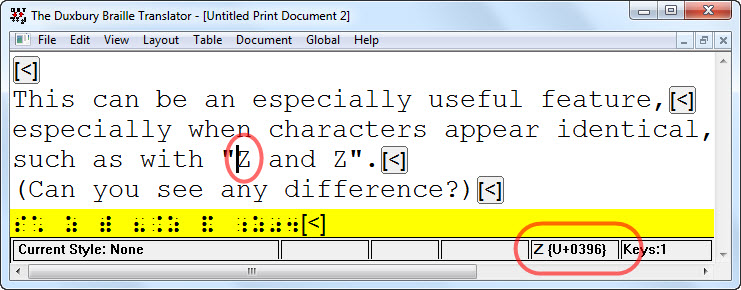
For more about non-ANSI characters, see
Show Cursor Locator - The Cursor Locator displays a series of rings surrounding the cursor location, which can be useful when editing and translating documents.
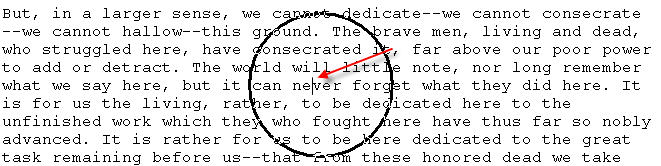
The set of check boxes provides options for when to show the Cursor Locator.
If you do not wish to see the Cursor locator at all, uncheck all three boxes.
Note: Some communication software such as Microsoft Remote Desktop Connection, may require that special cursors be turned off.
Six-key Key Set: You can use "Six-key Entry" to input braille directly into DBT documents. If this feature is enabled (see Global: Default Views) the default set of keys for six-key input uses the fds and jkl keys to represent dots 123 and 456 respectively.
However, if these keys are not suitable, or perhaps do not work on your keyboard, you may select a different combination of keys here.
IMPORTANT NOTE: Not all PC keyboards support Six-Key Entry. However, some will allow you to use alternatives such as e w q and o p [
There is no magic solution for keyboards which do not support Six-key Entry. However generally speaking, keyboards at the low end of the price range are those most likely to work.