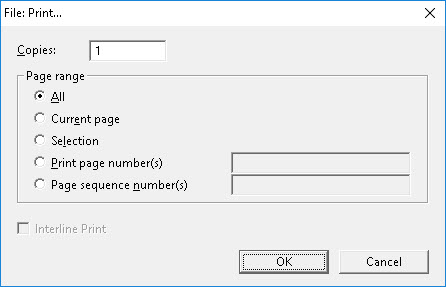
Keystroke: Ctrl + p
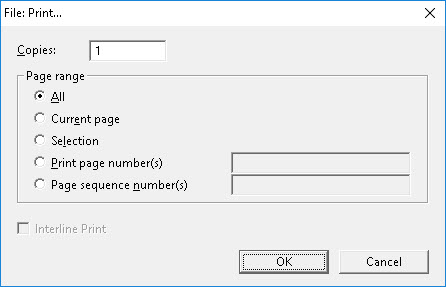
This option is to allow you to produce an ink-print copy of your Print or Braille document.
(Please do not confuse Print with EmbossEmboss!)
When you select Print from the original text document, you will see the following screen appear. This gives you the option to print just one, or more copies. You can also choose which pages to print:
From there, you have the option to press Cancel, or OK to proceed.
NOTE: The Interline Print check box is also grayed out, and cannot be accessed at this stage.
When you select Print from within your Braille document, the same screen appears, but with two subtle differences - The Interline Print Check Box is now available and "Print Page Number(s)" is changed to "Braille Page Number(s)". The latter change is because you may choose pages to emboss by following the braille page numbering, but not the print page reference numbers.
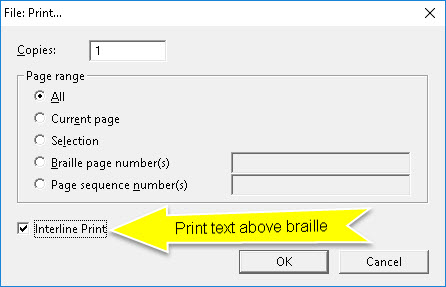
WARNING: Please be aware that if you have not yet set up an ink printer, you will get the following message appear when you press OK. See Global: Printer Setup for details.
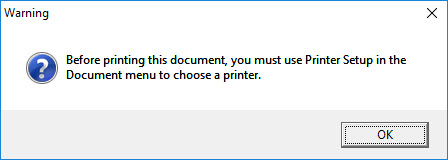
This is an extremely useful facility whereby as well as printing braille dots on paper, text also appears above the line of braille. The printed copy will appear as follows. (N.B. Illustration was translated using a line length of 20 Cells)
You may also include page Line Numbers - see Global: View Preferences for how to turn on this option.
There are occasions, such as
,"! >e o3a.ns1 s* z
in teaching, where it is
9 t1*+1 ": x is
useful to have an
use;l 6h an
"Interline" printed version
8,9t]l9e0 pr9t$ v].n
of a braille document.
(a brl docu;t4
See also: Global: Printer Setup