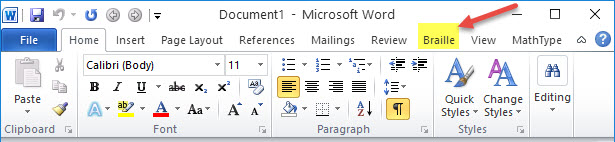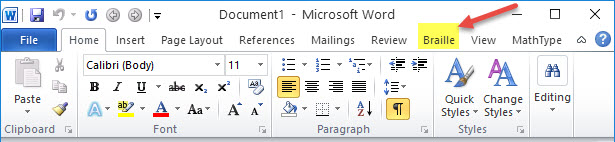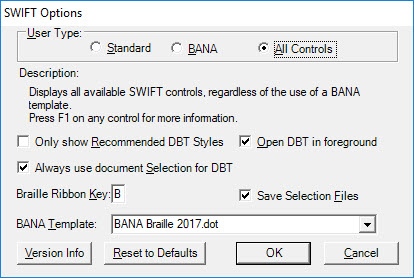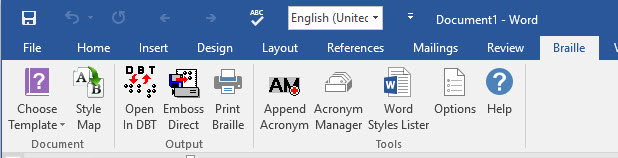Mathematics
To enter inkprint mathematics notation into DBT, you need to be familiar with mathematical notation, and you need to use one of several additional software products.
If you are not knowledgeable on braille mathematics, we recommend you have your work checked by a proofreader. While Duxbury Systems recommends certain third-party software, please note that the general use and support for these products is provided by the developer and not by Duxbury Systems. Of course, Duxbury supports you for issues relating to importing these files and braille translation.
Any DBT template containing the word "Nemeth" is designed to support Nemeth code mathematics. French DBT templates support French math. The other DBT templates support UEB Math.
Data Entry of Inkprint Mathematics Notation
Here are five data entry methods you can use to create math braille directly or to import a math file into DBT:
- Enter the math directly in DBT.
- Use MathType to create math in a Word document using one of the "BANA Braille 20xx" templates.
- Enter math in MS Word using tools built into Word's auto-correction system, then convert the results to MathType.
- Use Scientific Notebook to create a .tex file.
- Work with a TeX or LaTeX file created in other ways, e.g., written by a math professor or created from math OCR by InftyReader.
The Recommended Tool Set
- DBT (12.3)
- MS Word (2007 or above)
- MathType (currently version 7.0) or Scientific Notebook (5.5)
- SWIFT (5.2) [Note: available for Windows only.]
- The "2017.dot" or "2017a.dot" template for Word [Note: available for Windows only.]
About These Tools
- To produce math using Nemeth Code (North America), please use the DBT template called "English (UEB) - BANA with Nemeth". To produce math using UEB Math Code, use "English (UEB) - BANA", or, in the United Kingdom, use "English (UEB) - UK Formatting". For all other languages, use the template for that language.
- SWIFT 5.2 is a free product from Duxbury Systems. See below about setting up SWIFT in Word (for Windows only).
- Microsoft Word is available from many sources.
- The "BANA Braille 20xx" templates are supplied with DBT to use with Microsoft Word for Windows. SWIFT 5.2 makes it easy to attach this template to your Word documents.
- The MathType formula editor is available from Design Science (price $97, academic price $57, at last check). MathType users construct mathematics and scientific equations in a WYSIWYG editing environment. These formulas are subsequently embedded in the Microsoft Word document. You need to install MathType to import Word documents with equations into DBT.
- Scientific Notebook is an excellent program that works as a word processor for mathematical notation. It generates LaTeX files (specialized text files) that DBT can import. To begin, you can create and output print or large print mathematics from Scientific Notebook. You can then save the file from Scientific Notebook and open your file in DBT. DBT translates the file to produce correct braille for both the text and mathematical notation. Duxbury Systems supports Scientific Notebook 5.5, which is still available as a download. The newer versions, Scientific Notebook 6.0 and above, are not compatible with DBT. If you obtained Scientific Notebook 6.0, please get version 5.5 from the MacKichan website. Scientific Notebook information is available at http://www.mackichan.com/index.html?products/snb.html. A simplified manual for Scientific Notebook can be obtained at http://www.sciword.co.uk/SNB.pdf.
- InftyReader is optical character recognition (OCR) software. It converts printed documents or PDF files, including mathematical notation and tables, back into computer-recognizable text and symbols. It can output the results in various formats including LaTeX, which DBT can import. The use of InftyReader requires a high-resolution scanner (400 or 600 dpi). InftyReader information is available at http://www.sciaccess.net/en/InftyReader/index.html.
Setting up SWIFT in Word (Windows Installations Only)
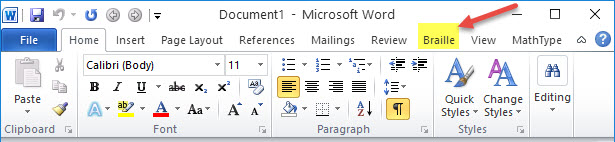
As shown above, installing SWIFT adds a Braille tab to the ribbon interface in MS Word. Upon opening the Braille tab, your first step should be to open the Options dialog.
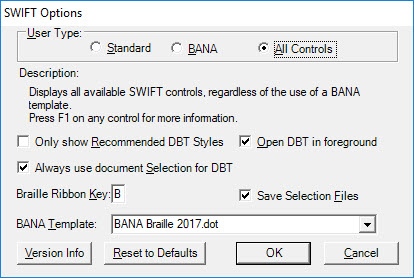
In the Options dialog, you can check "BANA" as your User Type. This configures the ribbon to the optimal set of controls.
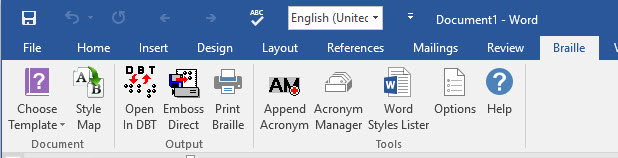
Once you set the User Type, you will see that the left-most option in the Braille tab is Choose Template, which provides a choice of BANA templates according to the Braille rules and math code you wish to use. Choosing one replaces the default Word template (Normal.dot) with a template that contains styles appropriate for braille production.
The added advantage of selecting one of the four BANA Word templates is that the selection further specializes the ribbon to provide the buttons and modes most useful for the desired math braille transcription.
Producing UEB Text with Nemeth Code (United States)
Producing UEB text with Nemeth Code is explained in detail in the topic, Nemeth Code in UEB.
Producing UEB Text with UEB Math
Producing UEB text with UEB Math is addressed in the topic on UEB Math.
Mathematical Braille to Print
Translating math braille to inkprint is a new feature and not guaranteed to produce high quality results without some manual intervention. However, initial testing and use indicate that this capability may be helpful to DBT users.
The last two sub-topics in this section describe ways this translation can be done.